Shooting with touch operations (Touch Shutter)
The camera automatically focuses on the point you touch and shoots a still image. Set MENU →  (Setup) → [Touch Operation] → [Touch Operation] to [On] in advance.
(Setup) → [Touch Operation] → [Touch Operation] to [On] in advance.
-
Select MENU →
 (Setup) → [Touch Operation] → [Touch Func. in Shooting] → [Touch Shutter].
(Setup) → [Touch Operation] → [Touch Func. in Shooting] → [Touch Shutter]. - You can change the setting for [Touch Func. in Shooting] by touching
 /
/ /
/ /
/ (touch function icon) on the shooting screen.
(touch function icon) on the shooting screen.
- You can change the setting for [Touch Func. in Shooting] by touching
-
Touch the subject on which you would like to focus while the
 (touch shutter) icon is displayed in the top right of the monitor.
(touch shutter) icon is displayed in the top right of the monitor.
The camera focuses on the subject you touched, and a still image is recorded.
Note
- The [Touch Shutter] function is unavailable in the following situations:
- When shooting movies
- When shooting slow-motion/quick-motion movies
- When [
 Focus Mode] is set to [Manual Focus]
Focus Mode] is set to [Manual Focus]
-
When [
 Focus Area] is set to [Spot] / [Expand Spot] / [Tracking: Spot S] / [Tracking: Spot M] / [Tracking: Spot L] / [Tracking: Expand Spot]
Focus Area] is set to [Spot] / [Expand Spot] / [Tracking: Spot S] / [Tracking: Spot M] / [Tracking: Spot L] / [Tracking: Expand Spot]
- While using the digital zoom function
- While using the [Clear Image Zoom]
- While using the Smart Zoom
- When a Mount Adaptor is attached
- If the focus mode is switched to [Manual Focus] while [Touch Func. in Shooting] is set to [Touch Shutter], the setting value for [Touch Func. in Shooting] will change to [Touch Focus].