Setting the method for jumping between images (Image Jump Setting)
Sets the method of jumping between playback images for the front dial and rear dial, respectively.
- MENU →
 (Playback) → [Playback Option] → [Image Jump Setting] → Select the dial for which you would like to change the setting, and then select the desired setting.
(Playback) → [Playback Option] → [Image Jump Setting] → Select the dial for which you would like to change the setting, and then select the desired setting.
Menu item details
- One by one / By 10 images / By 100 images:
- Jumps in units of the specified number of images.
- By 3 minutes/By 5 minutes/By 10 minutes/By 30 minutes/By 1 hour/By 3 hours/By 6 hours/By 12 hours/By 24 hours:
- Jumps between images by the specified time unit based on the shooting date and time of the images.
- Protect Only:
- Plays back only protected images.
- Rating Only:
- Plays back all rated images.
-
Rating Only (
 ) - Rating Only (
) - Rating Only ( ):
):
- Plays back only images for which a rating (
 to
to  ) has been specified.
) has been specified. - W/O Rating Only:
- Plays back only images that are not rated.
- Shot Mark Only:
- Sets the image jump target only to images with Shot Marks.
- Shot Mark1 Only/Shot Mark2 Only:
- Sets the image jump target only to images with the specified Shot Mark.
- No Shot Mark:
- Sets the image jump target only to images without Shot Marks.
- Divider Frame Only:
- Sets the image jump target only to divider frames.
- Image After Divider:
- Sets the image jump target only to images next to divider frames.
To add a Shot Mark to a movie
If you add a Shot Mark to a movie, you can use it as a mark for selecting, transferring, or editing the movie.
Assign [Add Shot Mark1] / [Add Shot Mark2] to the desired key using [ Custom Key/Dial Set.] and press the custom key while recording a movie.
Custom Key/Dial Set.] and press the custom key while recording a movie.
- You can also add a Shot Mark during movie playback by assigning [Add/Delete Shot Mark1] / [Add/Delete Shot Mark2] to the desired key with [
 Custom Key Setting] and pressing the custom key.
Custom Key Setting] and pressing the custom key.
To create a divider frame
By creating a divider frame between sessions of shooting, you can use it as a mark when selecting images.
Assign [Create Divider Frame] to the desired key using [ Custom Key/Dial Set.] in advance and press the custom key when you want to create a divider frame.
Custom Key/Dial Set.] in advance and press the custom key when you want to create a divider frame.
Note
- When [One by one], [By 10 images], or [By 100 images] is selected, one group is counted as one image.