Operating the camera from a computer (Remote Shoot Function)
Uses a Wi-Fi or USB connection, etc. to control the camera from a computer, including such functions as shooting and storing images on the computer.
When the camera and a smartphone are connected, you cannot control the camera from a computer. Make sure that the camera is not connected to a smartphone beforehand.
For details on [Remote Shoot Function], refer to the following URL:
https://support.d-imaging.sony.co.jp/app/imagingedge/l/instruction/4_1_connection/index.php
The following is the procedure for connecting the camera to your computer using a Wi-Fi connection via a Wi-Fi access point. If you will use another connection method, refer to “How to connect the camera and the computer using a method other than a Wi-Fi access point.”
- Select MENU →
 (Network) → [Wi-Fi] → [Wi-Fi Connect] → [On] to connect the camera to the Wi-Fi access point.
(Network) → [Wi-Fi] → [Wi-Fi Connect] → [On] to connect the camera to the Wi-Fi access point.- Connect the computer to the same Wi-Fi access point.
-
Select MENU →
 (Network) → [
(Network) → [ Cnct./Remote Sht.] → [Remote Shoot Function] → [Remote Shooting] → [On].
Cnct./Remote Sht.] → [Remote Shoot Function] → [Remote Shooting] → [On]. - Select [Access Authen. Info] to display the information such as the username, password, and fingerprint.
- You can check the information by selecting MENU →
 (Network) → [Network Option] → [Access Authen. Info].
(Network) → [Network Option] → [Access Authen. Info].
- You can check the information by selecting MENU →
-
Launch Imaging Edge Desktop (Remote) on the computer, and then enter and confirm the access authentication information.You can now operate the camera using Imaging Edge Desktop (Remote).
Menu item details
- Remote Shooting:
- Sets whether or not to use the Remote Shooting function. ([On] / [Off])
- Pairing:
- When connecting via a Wi-Fi access point without using the [Access Authen.] function, pair the camera with the computer.
- Wi-Fi Direct Info.:
- Displays information for connecting the computer and the camera via Wi-Fi Direct.
How to connect the camera and the computer using a method other than a Wi-Fi access point
When connecting with Wi-Fi Direct
Use the camera as an access point, and connect the computer to the camera directly via Wi-Fi.
Select MENU → (Network) → [
(Network) → [ Cnct./Remote Sht.] → [Remote Shoot Function] → [Wi-Fi Direct Info.] to display the Wi-Fi connection information (SSID and password) for the camera. Connect the computer and the camera using the Wi-Fi connection information displayed on the camera.
Cnct./Remote Sht.] → [Remote Shoot Function] → [Wi-Fi Direct Info.] to display the Wi-Fi connection information (SSID and password) for the camera. Connect the computer and the camera using the Wi-Fi connection information displayed on the camera.
When connecting with a USB cable
Connect the USB Type-C terminal on the camera to the computer with the USB cable (supplied).
Next, select [Remote Shooting] on the screen displayed on the camera.
Hint
- In [Remote Shoot Setting] under [
 Cnct./Remote Sht.], you can set the save destination and saved format of still images for remote shooting.
Cnct./Remote Sht.], you can set the save destination and saved format of still images for remote shooting. - When [Access Authen.] is set to [Off] and you are connecting via a Wi-Fi access point, you need to pair the camera with the computer. Select MENU →
 (Network) → [
(Network) → [ Cnct./Remote Sht.] → [Remote Shoot Function] → [Pairing] after Step 1, and then pair the camera and the computer using Imaging Edge Desktop (Remote) on the computer. Pairing information is deleted when you initialize the camera.
Cnct./Remote Sht.] → [Remote Shoot Function] → [Pairing] after Step 1, and then pair the camera and the computer using Imaging Edge Desktop (Remote) on the computer. Pairing information is deleted when you initialize the camera.
Note
- To ensure a secure wireless LAN connection, we strongly recommend using an access point with WPA3 or WPA2 security settings. Connecting to an access point without security settings may result in hacking, access from malicious third parties, or attacks on vulnerabilities. Unless there is a specific reason, we do not recommend using an access point without security settings.
- If you set [Access Authen.] to [Off], communication will be performed without authentication or encryption via SSH connection. This may result in the content being intercepted or the camera being accessed by an unintended third party. If you use the remote shooting function, we recommend setting [Access Authen.] to [On].