Loop recording time
Set the time range (media area) for loop recording. The range can be set after setting the camera to the loop recording mode.
-
Press the MENU button.
-
Press the UP button or DOWN button to select
 (Loop recording mode setting) -
(Loop recording mode setting) -  (Loop recording time) - setting value, then press the REC/ENTER button.
(Loop recording time) - setting value, then press the REC/ENTER button.-
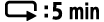 (Sets the loop recording time to 5 minutes. The size of created movie is 1 minute per file.)
(Sets the loop recording time to 5 minutes. The size of created movie is 1 minute per file.) -
 (Sets the loop recording time to 20 minutes. The size of created movie is 5 minutes per file.)
(Sets the loop recording time to 20 minutes. The size of created movie is 5 minutes per file.) -
 (Sets the loop recording time to 60 minutes. The size of created movie is 15 minutes per file.)
(Sets the loop recording time to 60 minutes. The size of created movie is 15 minutes per file.) -
 (Sets the loop recording time to 120 minutes. The size of created movie is 15 minutes per file.)
(Sets the loop recording time to 120 minutes. The size of created movie is 15 minutes per file.) -
 (Keeps recording continuously up to the limit of free space of a memory. The size of created movie is 15 minutes per file.)
(Keeps recording continuously up to the limit of free space of a memory. The size of created movie is 15 minutes per file.)
See here for the estimated recordable time when set to
 .
.
-
Hint
- When loop recording time is set to 5 minutes

- The movie files of one minute per file are created in order.
- When the recording time exceeds five minutes, the sixth movie file (
 ) is created.
) is created.
Before creating the seventh file (
 ), the camera deletes the first movie file (
), the camera deletes the first movie file ( ) and keeps recording.
) and keeps recording.
- Estimated shooting time necessary for loop recording (free space of a memory)
- Addition to the set loop recording time, you need estimated shooting time (free space of a memory) for 2 files.
(Example) is set
is set
20 min. + 5 min. + 5 min. = 30 min. or more is needed.
- Addition to the set loop recording time, you need estimated shooting time (free space of a memory) for 2 files.
* You can check the estimated shooting time by setting the shooting mode to “Movie mode.”
* Even you have a free space of a memory card according above estimated time, a warning [05-04] may display on the screen due to image quality setting or movie format setting.
In this case, increase more free space of a memory card or change the image quality setting or movie format setting.