Performing the Wi-Fi setting on a smartphone via QR Code (iPhone/iPad)
Perform preparation for connecting to your smartphone before connecting.
-
Press the MENU button on the camera.
-
Press the UP button or DOWN button to select
 (Camera Settings) -
(Camera Settings) -  (Wi-Fi connection setting) -
(Wi-Fi connection setting) -  , then press the REC/ENTER button.
, then press the REC/ENTER button. -
Select the shooting mode (
 /
/ /
/ /
/ ).
). -
Start PlayMemories Mobile on the smartphone.
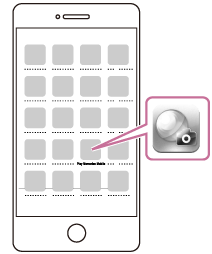
-
Select [Scan QR Code of the Camera] on the PlayMemories Mobile.
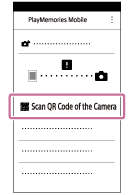
-
Select [OK] (Select [OK] again when a message is displayed.)

-
Scan the QR Code that is printed on a sticker attached to the rear of the camera's battery cover.
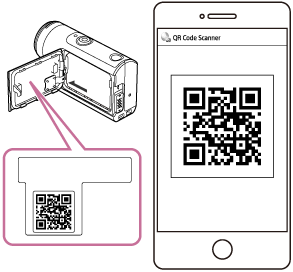
-
According to the instruction on the screen, complete the installation of profile (setting information).
If asked for the passcode, enter the iPhone/iPad passcode.
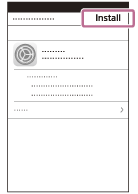
-
On the Home screen, select the [Settings] - [Wi-Fi].
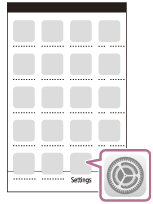
-
Select the SSID that is printed on a sticker attached to the rear of the camera's battery cover.
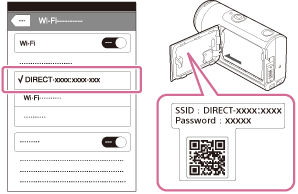
-
Return to the Home screen, then start PlayMemories Mobile.
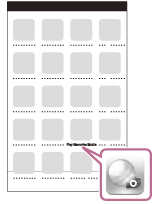
Note
- When Airplane mode is set to ON, the Wi-Fi function is not available.
- Depending on local electrical interference or the smartphone’s capabilities, the live view images may not be displayed smoothly.
- When operating multiple cameras with a connected device, you cannot set the Wi-Fi on a smartphone via QR Code.