Displaying a test screen (Test Picture for HDMI OUT A/Test Picture for HDMI OUT B)
You can display a test screen with specific resolution and frame rate for HDMI OUT A and HDMI OUT B (ZONE 2) jacks.
- Select [Setup] - [Install Settings] from the home menu.
- Select [Test Picture for HDMI OUT A] or [Test Picture for HDMI OUT B].
-
Select the setting you want.
- 8K/60Hz/4:2:0 (*)
- 4K/120Hz/4:4:4 (*)
- 4K/60Hz/4:4:4
- 4K/24Hz/4:4:4
- 1080p/60Hz
- 480p/60Hz
- Off
*When [HDMI OUT B Mode] is set to [Zone2], this setting does not appear in [Test Picture for HDMI OUT B].
Hint
- You can also display a test screen with 480p/60 Hz for HDMI OUT A and HDMI OUT B (ZONE 2) jacks by pressing TEST on the remote control.
- HDMI audio signals are not output while the test screen is displayed.