Connecting a TV and a projector using an HDMI jack
Connect a TV to the HDMI OUT A jack and connect a projector to the HDMI OUT B (ZONE 2) jack.
Be sure to disconnect the AC power cord (mains lead) before connecting cables.
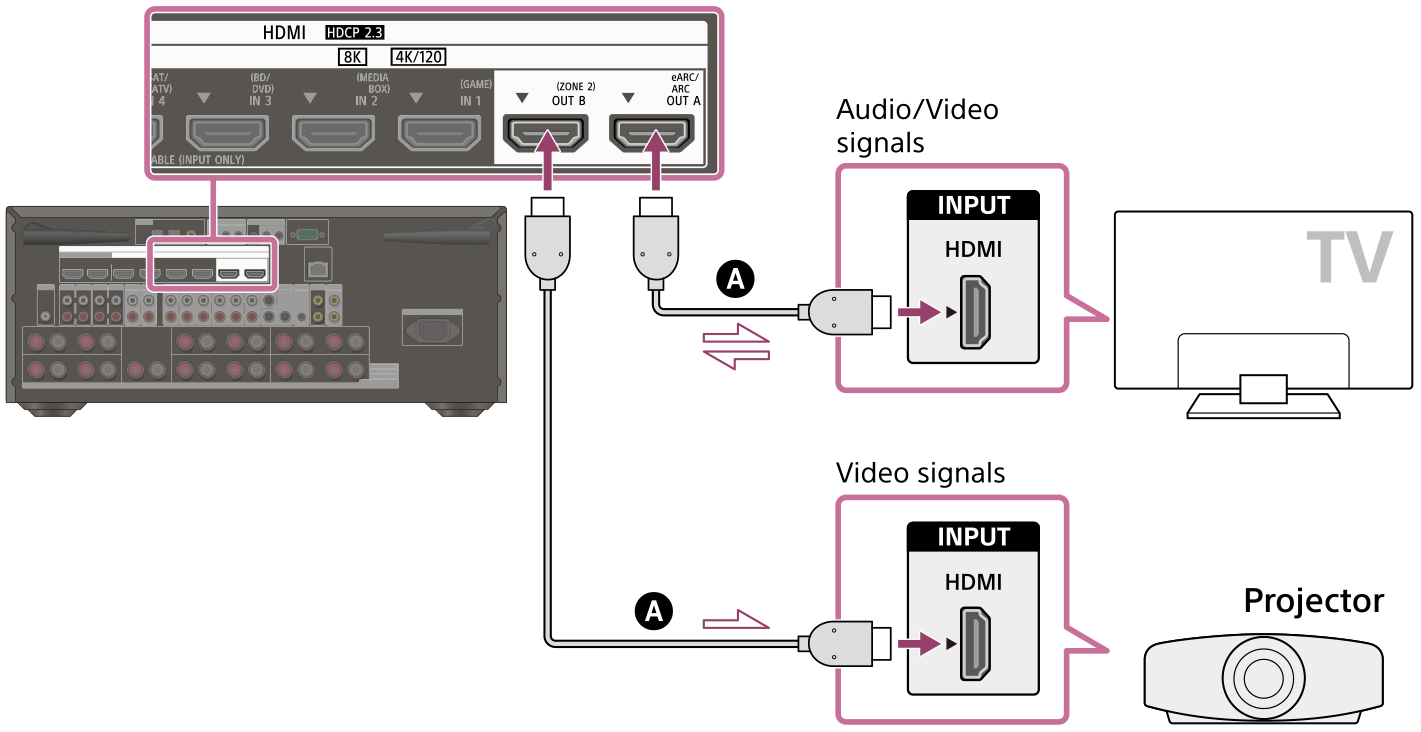
 HDMI cable (not supplied)
HDMI cable (not supplied)
Note
- Be sure to use a Premium High Speed HDMI Cable with Ethernet, which supports bandwidths up to 18 Gbps. For video signals that require a high bandwidth such as 8K, 4K/120p, etc., be sure to use an Ultra High Speed HDMI Cable that supports bandwidths up to 48 Gbps.
- Select the HDMI signal format suitable for the video signal band of the TV or AV device connected with the HDMI cable from the menu of the receiver.
- HDMI-DVI conversion cable is not recommended. If you connect an HDMI-DVI conversion cable to a DVI-D device, you may lose audio and/or image. If the audio is not output correctly, connect the audio cable or digital connection cable and set the input jack again.
- To display the same image as the TV, set [HDMI OUT B Mode] in the [HDMI Settings] menu to [Main], and then press HDMI OUT to select [HDMI A+B]. If you want to display different images on the TV and the projector, use the multi-zone function and set [HDMI OUT B Mode] to [Zone2].
- When [HDMI OUT B Mode] is set to [Zone2], the [Control for HDMI] and [Standby Linked to TV] functions do not work.
Hint
- You can operate this receiver using the menu on the TV.