Enjoying 360 spatial sound (360 Spatial Sound Mapping)
The 360 Spatial Sound Mapping function allows you to enjoy an amazing 360 Spatial Sound experience that makes the sound feel more spacious and as if there are more speakers in the room. In order to reproduce an accurate sound field, it is necessary to perform Auto Calibration in advance.
- Select [Sound Effects] - [360SSM] from the home menu.
- Select [On].
Note
- [360SSM] cannot be set to [On] unless Auto Calibration is performed.
- When a BLUETOOTH device is connected and [Bluetooth Mode] is set to [Transmitter], [360SSM] setting cannot be used.
- Select a speaker pattern that matches your speaker configuration by selecting [Manual Speaker Settings] - [Speaker Pattern] from the [Speaker Settings] menu.
- This setting is available when one of the following sound fields is selected:
- [Multi Stereo] except for 2-channel content
- [A.F.D.]
- [A.F.D. Movie]
- [Audio Enhancer] except for 2-channel content
Hint
- You can also press 360SSM on the remote control to activate or deactivate the [360 Spatial Sound Mapping] function.
- You can also select [360 Spatial Sound Mapping] from the [Audio Settings] in the [Setup] menu.