Connecting devices with HDMI jacks
Before connecting cables, be sure to disconnect the AC power cord (mains lead).
Connect to a supported HDMI terminal for the video signal of your device.
Rear (for STR-AZ7000ES/STR-AZ5000ES)
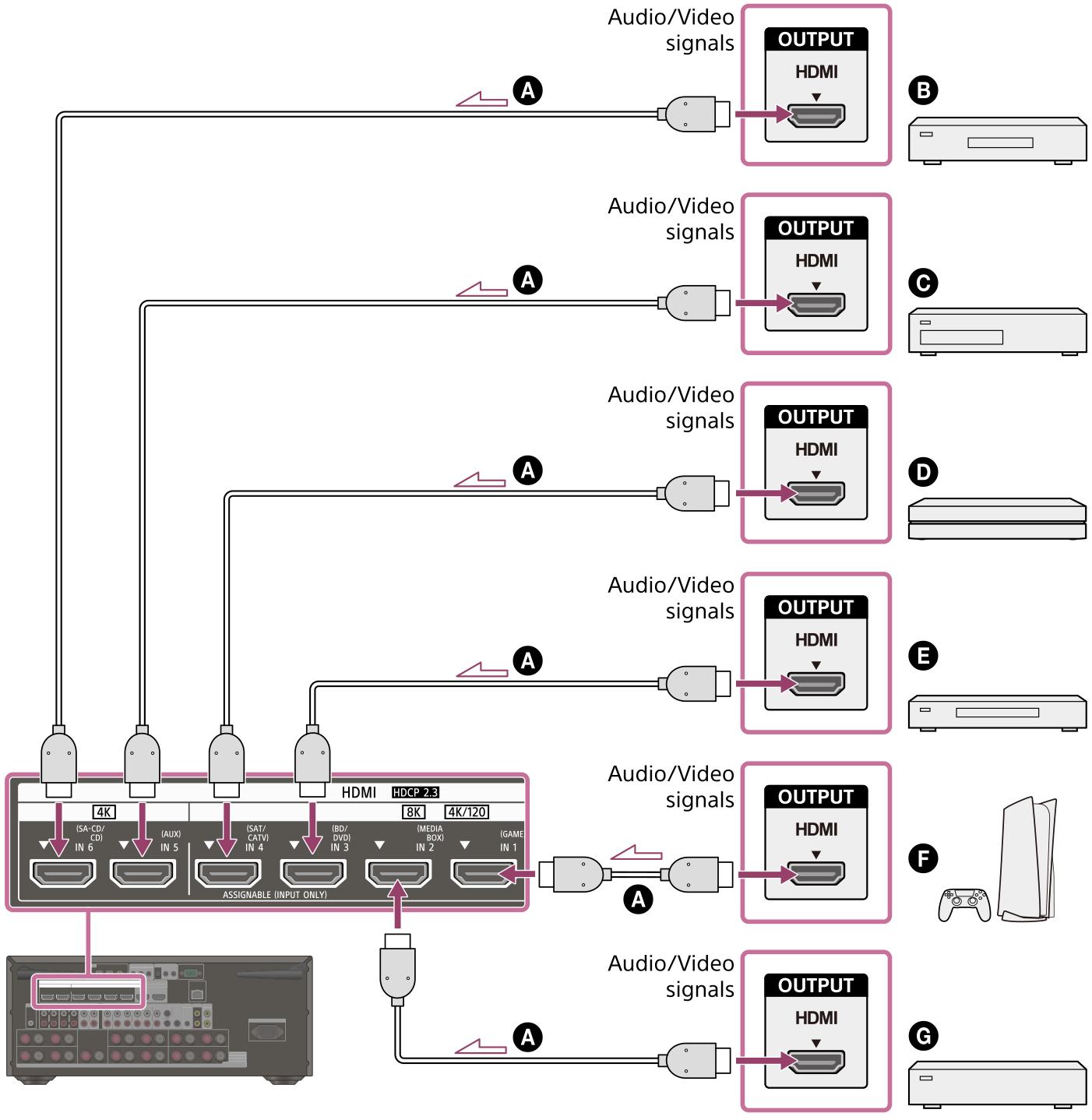
Rear (for STR-AZ3000ES)
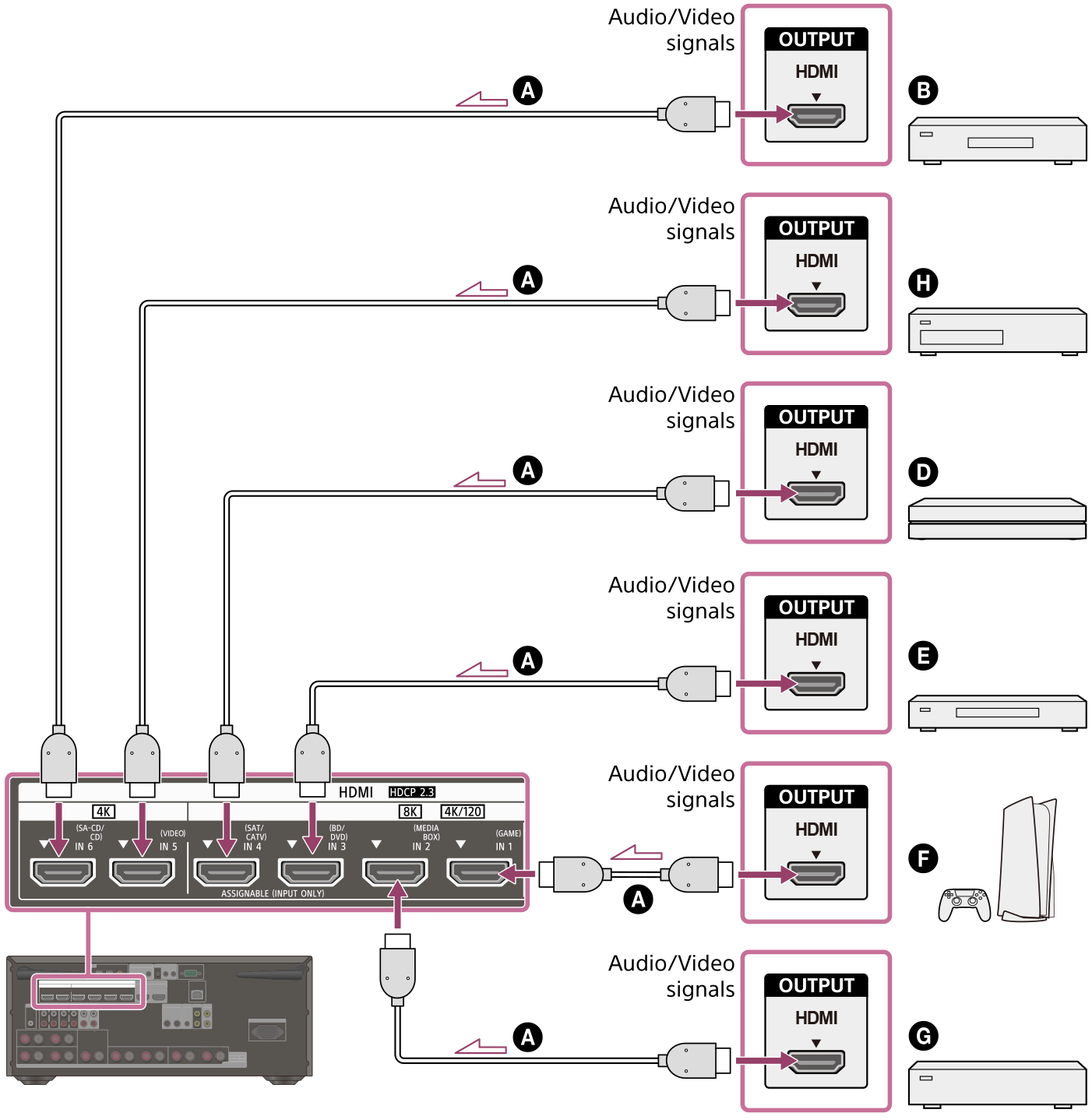
Front (for STR-AZ7000ES/STR-AZ5000ES only)
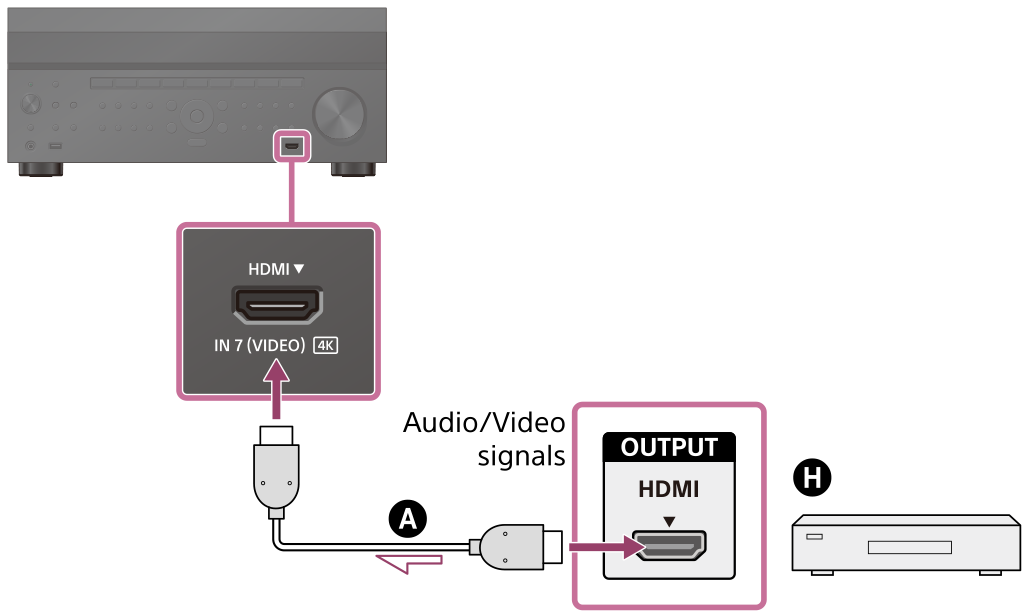
 HDMI cable (not supplied)
HDMI cable (not supplied)
 Super Audio CD player, CD player
Super Audio CD player, CD player
 Optional audio device
Optional audio device
 Cable box or Satellite box
Cable box or Satellite box
 Blu-ray Disc™ Player, DVD player
Blu-ray Disc™ Player, DVD player
 Game console such as PlayStation 5
Game console such as PlayStation 5
 Network media player
Network media player
 DVD recorder
DVD recorder
Video signals supported by HDMI jacks
| HDMI IN jack | Devices to be connected | |
|---|---|---|
| IN 1 |
|
Connect a device that supports video signals of 8K or up to 4K/120p. |
| IN 2 |
|
Connect a device that supports video signals of 8K or up to 4K/120p. |
| IN 3 |
|
Connect a device that supports video signals of 8K or up to 4K/120p. |
| IN 4 |
|
Connect a device that supports video signals of 8K or up to 4K/120p. |
| IN 5 (*1) |
|
Connect a device that supports video signals up to 4K/60p. |
| IN 6 (*1) |
|
Connect a device that supports video signals up to 4K/60p. |
| IN 7 (*1)(*2) |
|
Connect a device that supports video signals up to 4K/60p. |
*1 When you connect your PC to this jack, supported video signals are limited to up to 4K/30p. Even in that case, you can enjoy 4K/60p video content by connecting your PC to HDMI IN 1, HDMI IN 2, HDMI IN 3, or HDMI IN 4 jack.
*2 For STR-AZ7000ES/STR-AZ5000ES only
Note
- There are limits to the video signals that can be played in Zone 2. For details on signals that can be played in each zone, refer to “Available input sources for each zone.”
Hint
- The image quality depends on the connecting jack. We recommend that you connect your devices via an HDMI connection if they have HDMI jacks.
- If you want to watch 8K or 4K/120p video from your device even when the eARC/ARC-compatible HDMI input jack of your TV is incompatible with 8K or 4K/120p video input, see “Connecting devices when an eARC/ARC compatible HDMI jack of your TV is not compatible with the 8K video format.”