Entering a Character String
When you select an item that requires character entry, such as a file name, the character entry screen appears.
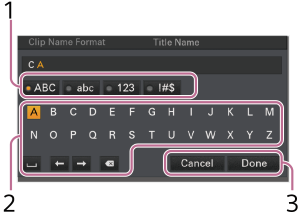
-
Select the character type you want to enter using touch operation or the multi-function dial/multi selector, then apply the setting.
You can move the cursor by tapping or dragging left/right.
[ABC]: Uppercase alphabetic characters
[abc]: Lowercase alphabetic characters
[123]: Numeric characters
[!#$]: Special characters
-
Select a character from the selected character type, then apply the setting.
The cursor moves to the next field.
 : Enters a space character at the cursor position.
: Enters a space character at the cursor position.←/→: Moves the position of the cursor.
 : Deletes the character on the left of the cursor.
: Deletes the character on the left of the cursor. -
When finished, select [Done] to apply the setting.
The character string is confirmed and the character entry screen disappears.
To cancel, select [Cancel].
Note
- When entering a password, a button to show/hide characters will be displayed. This switches the display between asterisks and normal text.
TP1001670388
