Clip Operations
On the thumbnail screen, you can operate the clips or check clip properties using the [Thumbnail] menu in the full menu.
Menu items for clip operations
- [Display Clip Properties]
- [Set Clip Flag]
- [Lock/Unlock Clip]
- [Delete Clip]
- [Copy Clip]
- [Transfer Clip]
- [Transfer Clip (Proxy)]
- [Filter Clips]
- [Customize View]
Displaying clip properties
Select [Thumbnail] – [Display Clip Properties] in the full menu.
Press the multi selector left/right button to jump to the previous/next clip.
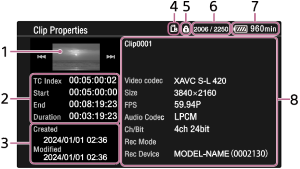
- Current clip image
-
Timecode display
[TC Index]: Timecode of clip
[Start]: Timecode at the start of recording
[End]: Timecode at the end of recording
[Duration]: Duration
- Creation date/time and modified date/time
- Currently selected memory card
- Memory card write-protected icon
- Clip number/Total number of clips
- Battery icon
-
Clip information
Clip name/Recording format/Special recording mode/Storage device name
Adding clip flags
You can add clip flags ([OK]/[NG]/[KP] marks) to clips to filter the display of clips based on the clip flags.
Select the thumbnail for the clip to which you want to add a clip flag, then select the clip flag using [Thumbnail] – [Set Clip Flag] in the full menu.
| Setting | Added clip flag |
|---|---|
| [Add OK] |
|
| [Add NG] |
|
| [Add KEEP] |
|
Hint
- You can also use an assignable button assigned with the clip flag function to add clip flags.
Filtering the clip display
Select [Thumbnail] – [Filter Clips] in the full menu, and select a clip flag type to display only those clips that have the specified flag.
To display all clips, select [All].
Hint
- You can also switch filters in sequence using the DISPLAY button.
Deleting clips
You can delete clips from a memory card.
Select [Thumbnail] – [Delete Clip] – [Select Clip]/[All Clips] in the full menu.
[Select Clip]: Deletes the selected clip. Multiple clip selection is supported.
[All Clips]: Deletes all of the displayed clips.
Copying clips
You can copy clips to another memory card.
Clips are copied to the destination memory card with the same clip names.
Select [Thumbnail] – [Copy Clip] – [Select Clip]/[All Clips] in the full menu.
[Select Clip]: Copies the selected clip. Multiple clip selection is supported.
[All Clips]: Copies all clips on the same memory card to another memory card.
Note
- The copy destination clip number when copying an MP4-format clip is numbered according to the [TC/Media] – [Clip Name Format] – [Clip Number] setting in the full menu.
-
If a clip with the same name already exists on the copy destination memory card when copying an MXF-format clip, the clip will be copied with a name formed by the original clip name and a 1-digit number suffix in parentheses. The number in parentheses is the smallest value that does not already exist at the destination.
Examples:
ABCD0002 → ABCD0002(1)
ABCD0002(1) → ABCD0002(2)
ABCD0005(3) → ABCD0005(4) - A message appears if the remaining capacity of the copy destination memory card is insufficient. Replace the copy destination memory card.
- When copying a memory card on which multiple clips are recorded, it may not be possible to copy all clips even if the capacities of the memory cards are the same, depending on the usage conditions and memory characteristics.
Transferring a clip to a server on the Internet or to a server on the local network
For details, see the following topics.
Preparing to Transfer Files
Selecting and Transferring a Clip
Changing the information displayed on the thumbnail screen
You can change the clip/frame information displayed below the thumbnail.
Select [Thumbnail] – [Customize View] – [Thumbnail Caption] in the full menu, and select the information to display.
[Date Time]: Date and time the clip was created and last modified
[Time Code]: Timecode
[Duration]: Duration
[Sequential Number]: Thumbnail number
