Starting Realtime Tracking AF
When a specific subject is specified as the tracking target, tracking of that target starts.
Specifying by touch operation
Tap the target subject to track in one of the following states:
- When the focus mode is manual focus mode or during push manual focus, and [Shooting] – [Focus] – [Touch Function in MF] is set to [Tracking AF] in the full menu
- When the focus mode is auto focus mode or during push auto focus (AF)
Note
- Touch operation is not available when [Technical] – [Touch Operation] is set to [Off] in the full menu.
Specifying using the tracking AF pointer
When [Shooting] – [Focus] – [Multi Selector Function] is set to [Pointer] in the full menu, you can quickly select a subject on the screen using the multi selector instead of touch operation.
Move the tracking AF pointer to the target subject to track using the multi selector, and press the multi selector.
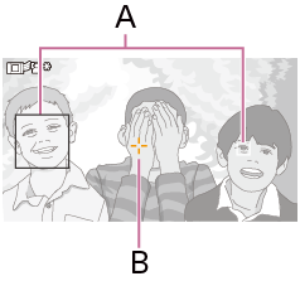
A: Eye/face detection frame
B: Tracking AF pointer
This is convenient when using the viewfinder or when touch panel operation is disabled.
You can change the color and edge of the tracking AF pointer to make it easier to see or to prevent the pointer from interfering with shooting.
Specifying by subject recognition frame selection
When [Shooting] – [Focus] – [Multi Selector Function] is set to [Subject Sel. Cursor] in the full menu, you can select a subject recognition frame using the multi selector.
Move the subject selection cursor (orange underline) to the target subject to track using the multi selector, and press the multi selector.
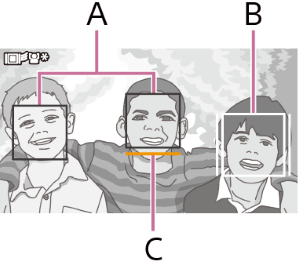
A: Other face detection frames (gray)
B: Tracking frame
C: Face selection cursor (orange)
Hint
- You can also change the target to track during realtime tracking AF.
Note
- During manual focus, tracking cannot be started using subject recognition frame selection.
