Structure of the Thumbnail Screen
When you press the THUMBNAIL button, clips recorded on the memory card are displayed on the thumbnail screen.
You can select a clip on the thumbnail screen and start playback from that clip. The playback video is displayed on the LCD monitor/viewfinder/external monitor.
Pressing the THUMBNAIL button again closes the thumbnail screen and returns to the camera image.
Note
- Only the clips recorded in the currently selected recording format are displayed on the thumbnail screen. If an expected recorded clip is not displayed, check the recording format. Note that if you initialize a memory card, all data on the memory card will be erased.
Information for the clip at the cursor position is displayed at the bottom of the screen.
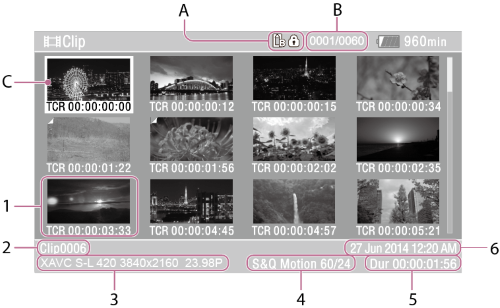
A: Currently selected memory card (a lock icon is displayed on the right if the card is protected)
B: Clip number/Total number of clips
C: Cursor (yellow)
-
Thumbnail
Displays the index picture of a clip. When recording, the first frame of the clip is automatically set as the index picture.
Clip/frame information is displayed below the thumbnail. You can change the information displayed using [Thumbnail] – [Customize View] – [Thumbnail Caption] in the full menu.
-
Clip name
Displays the name of the selected clip.
-
Recording format during recording
Displays the file format of the selected clip.
-
Special recording information
Displays the recording mode only if the clip was recorded using a special recording mode.
For clips recorded in Slow & Quick Motion mode, the frame rate is displayed on the right.
- Clip recording duration
- Creation date
