Authenticating Access When Connecting to a Camera (PXW-Z300 / PXW-Z200 / HXR-NX800 / ILME-FX6 / MPC-2610)
Access authentication setup is required to enable encrypted communication with the camera when you connect for the first time. When you tap the camera that you want to connect, you will be prompted to enter your user name and password or to scan a QR code on the following access authentication screen.

(A) Access authentication screen using QR code
(B) Access authentication screen using user name and password
-
Perform access authentication using one of the following procedures.
Access authentication using a QR code (recommended)
- Tap [QR code] on the access authentication screen.
- Tap [Scan QR code].
- Scan the QR code displayed on the camera menu screen using the camera of the control device.
- ILME-FX6: [Network] – [Access Authentication] – [Show Settings] screen
- PXW-Z300 / PXW-Z200 / HXR-NX800 / MPC-2610: [Network] – [Network Setup] – [Show Authentication] screen
Access authentication using a user name and password
- Tap [Manual input] on the access authentication screen.
- Set the user name.
- ILME-FX6: [Network] – [Access Authentication] – [User Name]
- PXW-Z300 / PXW-Z200 / HXR-NX800 / MPC-2610: [Network] – [Network Setup] – [User Name]
- Automatically generate a new password.
- ILME-FX6: [Network] – [Access Authentication] – [Generate Password]
- PXW-Z300 / PXW-Z200 / HXR-NX800 / MPC-2610: [Network] – [Network Setup] – [Generate Password]
- Select [Network] – [Access Authentication] – [Show Settings].
- Display the user name and password.
- Enter the user name and password for access authentication, and tap [Connect].
Check that the fingerprint matches the fingerprint of the camera to connect.
-
Check the status of the connection with the camera.
Hint
- This setting is only required when you connect for the first time. Subsequently, the app uses the cached user name and password for authentication, hence access authentication is no longer required.
TP1001691007