Shooting Assist Functions
You can enable/disable shooting assist functions by tapping [TOOL] on the [Monitoring] screen. You can also change settings depending on the function. However, some functions cannot be enabled simultaneously.
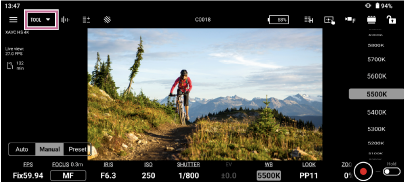
Common operations
![]() (Scale from top right) /
(Scale from top right) / ![]() (Scale from bottom right): Drag to resize window.
(Scale from bottom right): Drag to resize window.
![]() (Move): Drag to move window.
(Move): Drag to move window.
Shooting assist function description
- [Focus map]
When shooting video, the map visually displays which parts are in focus and which parts are out of focus. Areas behind the in-focus area (rear bokeh) are displayed in a cool color (A), and areas in front of the in-focus area (front bokeh) are displayed in a warm color (B). The in-focus area is indicated by a dotted display. The dotted display is not recorded in the actual video.
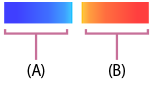
 (Settings): You can customize the transparency in the range 0% to 100%.
(Settings): You can customize the transparency in the range 0% to 100%.When using this function, each color corresponds to a distance and is displayed next to the focus bar as a means of notifying you of the distance to the position of the subject displayed on the screen.
This function cannot be used in the following cases. In these cases, a
 (Caution mark) will be displayed on the screen.
(Caution mark) will be displayed on the screen.- When displaying and controlling playback of camera clips on the screen
- When using a frame rate of 150 fps or higher
- When using a frame rate of 6 fps or lower (ILME-FX6 only)
- When a lens is not attached
- When a lens that does not support phase detection auto focus is attached
- When a mount adapter is attached
- When the framing function is enabled
Hint
- May not be available, depending on the camera and firmware. See “Supported Cameras, Connection Methods, and Functions.”
- [False color]
 (Settings): You can select the color distribution pattern from the color palette.
(Settings): You can select the color distribution pattern from the color palette.- [Pattern1 (SDR)]: Color distribution pattern suitable for SDR shooting
- [Pattern2 (S-Log3)]: Color distribution pattern suitable for S-Log3 shooting
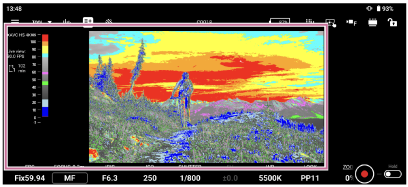
The following table shows the preset values for color palette patterns.
Color palette pattern Color distribution pattern [Pattern1 (SDR)] [Pattern2 (S-Log3)] Red Upper limit 109 96.1 Lower limit 100 93.4 Orange Upper limit 100 90.6 Lower limit 94 87.7 Yellow Upper limit 94 93.4 Lower limit 84 91.3 Cyan Upper limit 84 46.5 Lower limit 79 43.8 Pink Upper limit 59 58 Lower limit 56 54.3 Light pink Upper limit 50.8 Lower limit 47.8 Green Upper limit 48 42.2 Lower limit 43 38.9 Light blue Upper limit 23 34.4 Lower limit 13 24.6 Blue Upper limit 13 5.6 Lower limit 1 3.5 Purple Upper limit 1 3.5 Lower limit 0 -7.0 Black Upper limit 0 Lower limit −7 - [Zebra]
 (Settings): You can set the threshold value.
(Settings): You can set the threshold value.
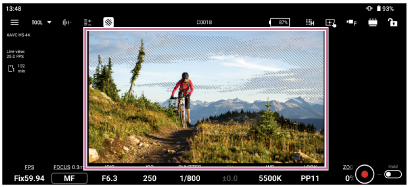
- [Gamma disp. assist]
Displays the live view converted to ITU709(800%) equivalent when shooting in S-Log3.

Hint
- If the color mode and gamma settings combination is [S-Gamut3.Cine/S-Log3] or [S-Gamut3/S-Log3], this function can be used in the following cases:
- When [Picture profile] is set to PP8 or PP9
- In [Cine EI], [Cine EI Quick], or [Flexible ISO] Log shooting mode with [Display LUT] set to [Off]
- In Log shooting mode with [S-Log3] LUT selected and [Display LUT] set to [On]
Note
- If the color mode and/or gamma settings are changed in PP8 or PP9, colors will not be reproduced correctly.
- Depending on the scene being shot, banding or other issues may occur in the live view, but this will not affect the image recorded by the camera.
- If the color mode and gamma settings combination is [S-Gamut3.Cine/S-Log3] or [S-Gamut3/S-Log3], this function can be used in the following cases:
- [Snapshot]
Saves the live view and shooting information as an image to the control device.
 (Settings): Sets the information to include with the image being saved.
(Settings): Sets the information to include with the image being saved.- [Metadata below images]: Selects whether to include metadata in images.
- [Title]: Enter a title.

Note
- To use this function, you must sign in with the same Sony account that you used when purchasing the license. For details about licenses, see “Purchasing a License.”
- [Waveform]

- [Histogram]
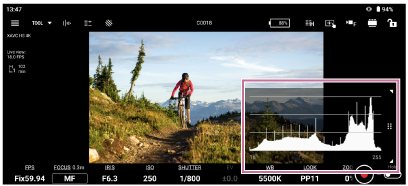
- [Center marker]
 (Settings): You can change the display settings.
(Settings): You can change the display settings. - [Aspect marker]
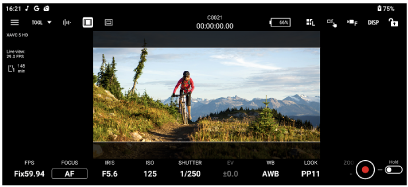
 (Settings): You can change the aspect and display settings.
(Settings): You can change the aspect and display settings. - [Aspect safety zone]
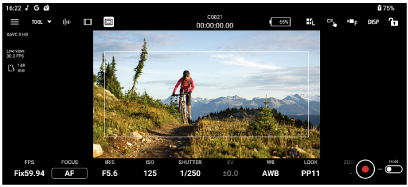
 (Settings): You can change the display settings.
(Settings): You can change the display settings. - [Grid line]
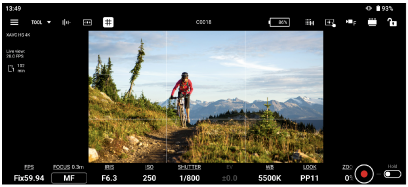
 (Settings): You can change the grid settings.
(Settings): You can change the grid settings. - [De-squeeze]
 (Settings): You can set the de-squeeze ratio.
(Settings): You can set the de-squeeze ratio.
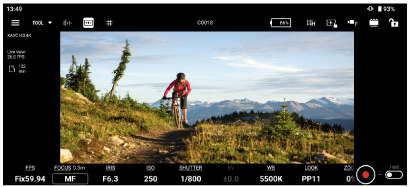
- [Flip horizontal]
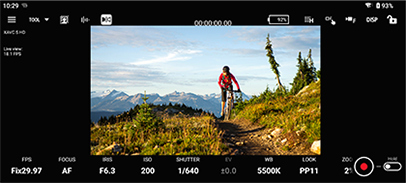
- [Rotation]
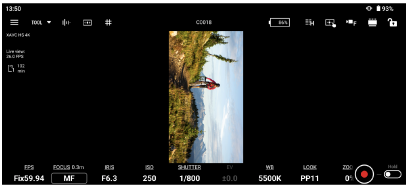
Note
- If you start recording with the live view in a rotated orientation, the image is still recorded in normal orientation (without rotation).
- On Android, this function may not be available depending on the connected camera.