Focus
This topic describes how to set the focus.
-
Tap
 (Menu) – [Monitoring].
(Menu) – [Monitoring].The [Monitoring] screen appears.
-
Tap [FOCUS].
The focus setting screen appears.
On models that support a focus map, cool and warm color bars are displayed on the left side of the focus scale.
For details about the cool and warm colors, see “Focus map” in “Shooting Assist Functions.”
Hint
- Cool and warm bars are not displayed in the focus range where the image is in focus.

-
Check the focus setting and adjust the focus as required.
- The configurable items will depend on the connected camera. For details, see the Help Guide or operating instructions for the camera.
- The selection options will vary depending on your camera.
[AF]/[MF]
Indicates the current focus operating state.

You can adjust the focus using the following buttons and control bars.
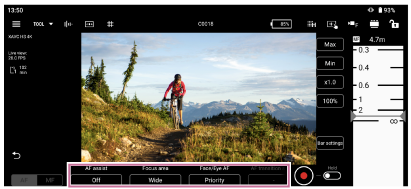
[Focus mode]
Select [AF] or [MF] focus mode.
[Face/Eye AF] or [Subj. recog. AF]
Select [Only], [Priority], or [Off].
Hint
- Select [Face/Eye AF] or [Subj. recog. AF], depending on your camera.
[AF assist]
Select [On] or [Off].
[Focus area]
Select [Wide], [Zone], [Center], [Spot], or [Custom].
[Tracking cancel]
Tap to cancel tracking.
[AF transition speed]
Select a number in the range [1] to [7].
[AF subj. shift sens.]
Select a number in the range [1] to [5].
- Control bars
You can scroll the control bars to adjust the focus. On a tablet (iPad), control bars can be displayed on the left or right.
[Bar settings]
- [Left bar]/[Right bar]: Select the setup items ([FOCUS], [IRIS], [IRIS (Relative)], [ND], [None]) to display on the left/right control bars. Place a check mark in [Reverse] to switch the ascending/descending orientation of the scale on the control bars. By default, only the right control bar is displayed.
- [Focus distance display]: Sets the display units.
- [Detection/Tracking frame color]: Set the face/eye detection frame and tracking frame colors.
- [Bar background color]: Set the bar background color.
[Max], [Min]
Set the current set value to the upper limit or lower limit. Scrolling the control bar beyond the limits becomes disabled.
[x0.1] to [x1.5]
Select the scrolling speed of the control bars.
[50%] to [350%]
Select the display magnification of the control bars.
Hint
-
For lenses that do not support manual focus operation by specifying a distance, the focus control bar is displayed in %. For such lenses, see “Lenses that Do Not Support Manual Focus Operation by Specifying a Distance.”
Focus area frames
The following frames may be displayed on the camera image according to the focus setting.
![]() : Focus area frame (normal operation)
: Focus area frame (normal operation)
![]() : Focus area frame (movable)
: Focus area frame (movable)
![]() : Face/eye detection frame
: Face/eye detection frame
![]() : Tracking frame
: Tracking frame