Framing
The framing function allows you to automatically or manually adjust the framing of the camera image using pan/tilt/zoom, and records/outputs the adjusted framing.
- This is configurable only if the connected camera is a PXW-Z300 / PXW-Z200 / HXR-NX800 / ILME-FX3 / ILME-FX3A / ILME-FX30.
Note
- Automatic pan/tilt/zoom operation is not supported on the ILME-FX3 / ILME-FX3A / ILME-FX30.
-
Tap
 (Menu) – [Monitoring].
(Menu) – [Monitoring].The [Monitoring] screen appears.
-
Tap [FRAMING].
The framing screen appears.

-
Framing function settings pane
 (Off/On): Enables/disables the framing function.
(Off/On): Enables/disables the framing function.
 (Settings): Used to configure various settings when framing is enabled.
(Settings): Used to configure various settings when framing is enabled.Note
- When the framing function is enabled, APS-C S35 (Super 35mm) shooting on the camera is set to [Off].
-
The framing function cannot be enabled in the following cases.
- During recording
- When network streaming or USB streaming is enabled
- When using a recording frame rate of 100p/119.88p or higher
- (PXW-Z300 / PXW-Z200 / HXR-NX800) When [Shooting Mode] is not set to [Custom]
-
Preset position control pane
Used to save/delete preset position framing. You can restore a preset position when required for display/playback in the monitoring area (preset position function).
 (Preset settings): Changes settings for when playing presets.
(Preset settings): Changes settings for when playing presets.
 (Playback): Automatically selects saved preset positions according to your settings.
(Playback): Automatically selects saved preset positions according to your settings.
 (Delete): Deletes a saved preset position.
(Delete): Deletes a saved preset position.
 (Add): Saves a preset position.
(Add): Saves a preset position.Hint
- To save three or more preset positions, you must sign in with the same Sony account that you used when purchasing the license. For details about licenses, see “Purchasing a License.”
- You can save preset positions for up to 20 cameras and you can save up to 10 preset positions per camera. If preset positions are saved for more than 20 cameras, the oldest saved camera and its preset positions are deleted.
-
Preset control pane
Displays thumbnails with the framing registered in each preset. Tap a thumbnail to restore the framing registered in that preset.
-
Monitoring area
Displays the captured image and camera settings.
-
Operation setup pane
[Auto framing]: Switch the toggle button to the on position to enable auto framing.
[Pause]/[Restart]: Pauses/restarts auto framing.
[Crop level]: Sets the size of the subject to display within a cropping frame determined using subject recognition. When [Subj. recog. AF] is set to [Only] or [Priority], the size of the cropping frame changes automatically. When set to [Off], the size of the cropping frame is fixed.
[Tracking speed]: Sets the speed for tracking subjects. Select a number in the range [1] to [5].
Select [Small], [Medium], or [Large]. -
Framing control pane
Changes the framing of the image left/right (pan) and up/down (tilt).
Adjust the framing orientation using pan/tilt/zoom operation.
The framing orientation and speed varies depending on the direction and distance the control is operated.