Checking a Proxy Clip/Original Clip
This topic describes how to check a proxy clip/original clip.
-
Tap
 (Menu) – [Browse].
(Menu) – [Browse].The [Browse] screen appears.
-
Select the type of clip.
Tap the [Proxy] tab for proxy clips. Tap the [Original] tab for original clips. Tap the [Local] tab for proxy clips imported into a control device.
-
If [Slot A] and [Slot B] are displayed, select a slot.
This step is not required to play a proxy clip imported into a control device.
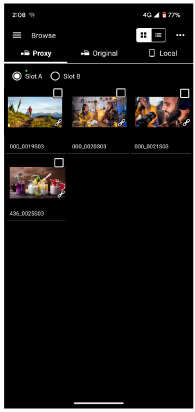
The proxy clips or original clips on the camera are displayed.
-
Select a clip.
Tap the checkbox for the selected clip to place a check mark in the checkbox. Tap outside the checkbox to switch to the player screen. Playback starts automatically from the start of the clip.
- For details about playback see “Playing a Clip using the Player Screen.”
TP1001691020