Importing a Proxy Clip using the Player Screen
You can import a proxy clip from a camera into a control device using the player screen.
-
Tap
 (Menu) – [Browse].
(Menu) – [Browse]. -
Tap the [Proxy] tab.
-
If [Slot A] and [Slot B] are displayed, select the slot and then tap a clip to import.
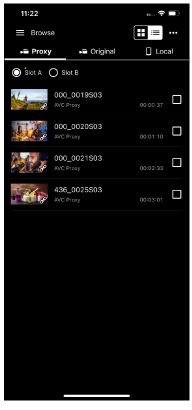
The player screen for the tapped proxy clip appears.
-
Tap
 (Import).
(Import).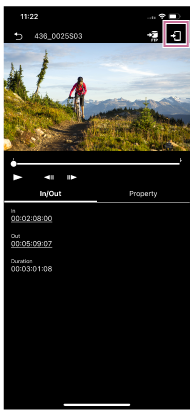
The proxy clip is imported into the control device.
- You can check the import result and status in the job list. For details about the job list, see “Checking the Job List.”
Hint
- You can also import a proxy clip from a camera using the [Browse] screen. See “Importing a Proxy Clip using the [Browse] Screen.”
- On the ILME-FX3 / ILME-FX3A / ILME-FX2 / ILME-FX30 / ILCE series / ZV series, import using Creators' App.
- You can configure the action to take if a clip with the same name exists using
 (Menu) – [Settings] – [Import clip].
(Menu) – [Settings] – [Import clip].
TP1001691029