Operating Cameras using Multi-Camera Monitoring
This topic describes how to start shooting with a camera using multi-camera monitoring.
-
Tap the displayed set value.
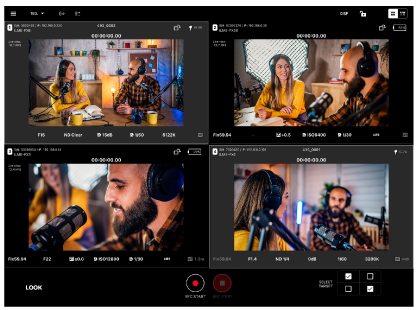
The white balance, iris, shutter speed, zoom and other basic settings can be changed. For details about settings that can be changed, see “Supported Cameras, Connection Methods, and Functions.”
To change multiple cameras simultaneously, follow the steps below.
-
Display the images in list view.
The white balance, iris, shutter speed, zoom and other basic settings are displayed.
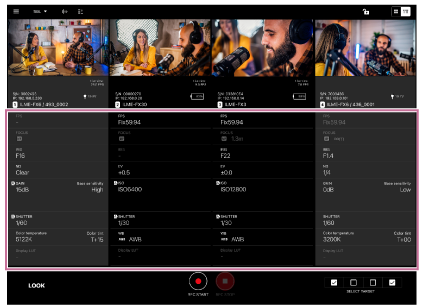
You can change some settings. For details about settings that can be changed, see “Supported Cameras, Connection Methods, and Functions.”
TP1001691036