Connecting using USB to a Control Device Configured as an Access Point (Tethering) (PXW-Z300 / PXW-Z200 / HXR-NX800 / ILME-FX6 / MPC-2610)
You can connect a camera and a control device using USB tethering if the control device is configured as an access point.
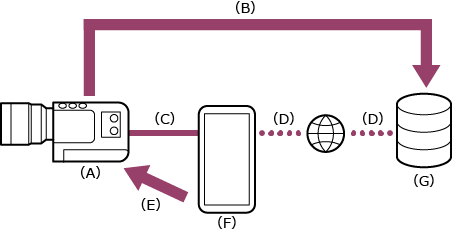
(A) Camera
(B) File transfer
(C) USB connection
(D) Internet connection (Wi-Fi connection)
(E) Remote control
(F) Control device on which this app is installed (access point)
(G) Server
-
 : Press and hold the MENU (Menu) button to display the menu.
: Press and hold the MENU (Menu) button to display the menu. -
 : Configure the following settings if a user name and password have not been configured on the camera.
: Configure the following settings if a user name and password have not been configured on the camera.- Set the user name.
- ILME-FX6: [Network] – [Access Authentication] – [User Name]
- PXW-Z300 / PXW-Z200 / HXR-NX800 / MPC-2610: [Network] – [Network Setup] – [User Name]
- Automatically generate a new password.
- ILME-FX6: [Network] – [Access Authentication] – [Generate Password]
- PXW-Z300 / PXW-Z200 / HXR-NX800 / MPC-2610: [Network] – [Network Setup] – [Generate Password]
Hint
- You can also configure a password manually using the following menu items.
- ILME-FX6: [Network] – [Access Authentication] – [Input Password]
- PXW-Z300 / PXW-Z200 / HXR-NX800 / MPC-2610: [Network] – [Network Setup] – [Input Password]
- The user name and password can be viewed as text and QR code.
- ILME-FX6: [Network] – [Access Authentication] – [Show Settings]
- PXW-Z300 / PXW-Z200 / HXR-NX800 / MPC-2610: [Network] – [Network Setup] – [Show Authentication]
Note
- Be careful not to let others see your QR code or password.
- Set the user name.
-
 : Enable modem operation.
: Enable modem operation.- PXW-Z300 / PXW-Z200 / HXR-NX800: Select [Network] – [USB Tethering] – [Setting] – [On].
- ILME-FX6 / MPC-2610: Select [Network] – [Modem] – [Setting] – [On].
-
 : Enable camera remote control via the modem.
: Enable camera remote control via the modem.- PXW-Z300 / PXW-Z200 / HXR-NX800: Select [Network] – [USB Tethering] – [Camera Remote Control] – [Enable].
- ILME-FX6 / MPC-2610: Select [Network] – [Modem] – [Camera Remote Control] – [Enable].
-
 : Connect the control device to the USB Type-C connector of the camera using a USB cable.
: Connect the control device to the USB Type-C connector of the camera using a USB cable. -
 : Configure the following settings on the control device to enable as an access point for tethering.
: Configure the following settings on the control device to enable as an access point for tethering.On Android:
- On the access permission screen, select [ALLOW].
- Select [Settings] – [Network & internet] – [Hotspot & tethering].
- Enable [USB tethering].
On iOS:
- On the access permission screen, select [Allow].
- Select [Settings] – [Personal Hotspot].
- Enable [Allow Others to Join].
Note
- Not supported on iPadOS/macOS.
- The menu structure may vary depending on your control device.
-
 : Launch the app and tap
: Launch the app and tap  (App menu) – [Connect].
(App menu) – [Connect]. -
 : Select [Tethering (USB)] on the connection screen.
: Select [Tethering (USB)] on the connection screen.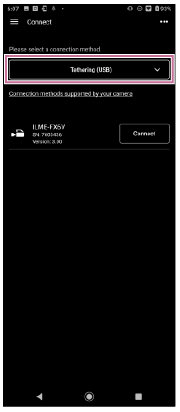
-
 : Tap [Connect] for the camera to connect on the connection screen.
: Tap [Connect] for the camera to connect on the connection screen. -
 : Authenticate access for the connection to enable encrypted communication with the camera.
: Authenticate access for the connection to enable encrypted communication with the camera.- Access authentication is required when you connect for the first time. Perform access authentication as described in “Authenticating Access When Connecting to a Camera (PXW-Z300 / PXW-Z200 / HXR-NX800 / ILME-FX6 / MPC-2610).”
If you have trouble connecting
Refer to the Monitor & Control support page.
TP1001691006