Shooting using Multi-Camera Monitoring
You can start shooting with a camera using multi-camera monitoring.
Hint
- You can turn monitoring off by tapping
 (Live view: On)/
(Live view: On)/ (Live view: Off). If your network is unstable, turning it off will help provide stable remote control.
(Live view: Off). If your network is unstable, turning it off will help provide stable remote control.
-
Place a check mark in the checkbox of the target camera to control.
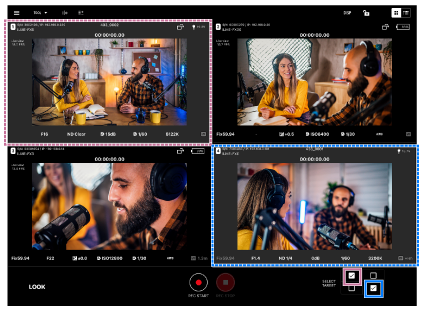
(Grid view selection example)
- Multiple cameras can be selected.
-
You can change the display method using
 (Grid view/List view) at the top right of the screen.
(Grid view/List view) at the top right of the screen. (Grid view)
(Grid view) (List view)
(List view)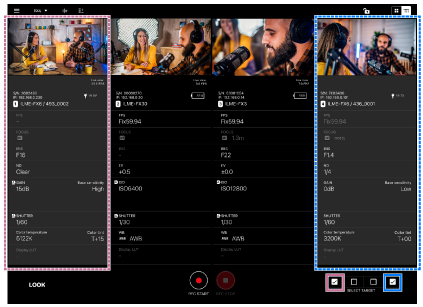
(List view selection example)
The target cameras for shooting are selected.
- To deselect a camera, clear the check mark from its checkbox.
- Only the checkbox of connected cameras can be selected.
-
Tap
 (Start recording).
(Start recording).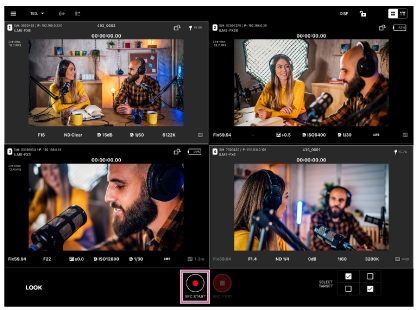
Shooting starts, and
 (Start recording) changes to
(Start recording) changes to  (Stop recording).
(Stop recording).- While shooting, a red frame is displayed around the image.
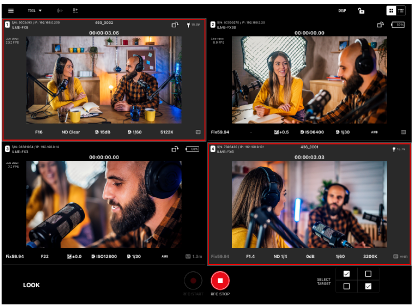
- To stop shooting, tap
 (Stop recording).
(Stop recording).  (Stop recording) changes to
(Stop recording) changes to  (Start recording).
(Start recording).
Note
- There may be a slight delay in the recording start/stop timing between the target cameras.
- While shooting, a red frame is displayed around the image.
Hint
-
When the icon is in the following state, it means that a camera that is shooting and a camera that is not shooting are selected at the same time.

TP1001691035