Connecting by Wired LAN via a Router or Switching Hub (ILCE-1 / ILCE-1M2 / ILCE-9M3 / ILME-FX3 / ILME-FX3A / ILME-FX30)
You can connect a camera and a control device by connecting the camera and control device via wired LAN to the same router or switching hub.
This connection method supports multi-camera monitoring.
Note
- On Android, connection using a switching hub is not supported.
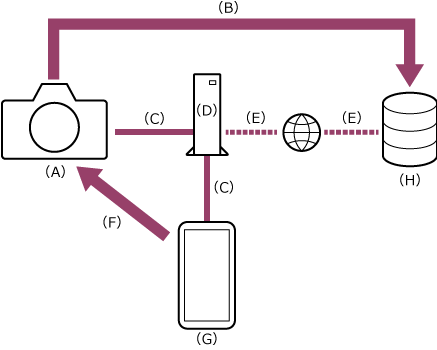
(A) Camera
(B) File transfer
(C) Wired LAN connection
(D) Router or switching hub
(E) Internet connection
(F) Remote control
(G) Control device on which this app is installed
(H) Server
-

 : Connect a camera and control device to the same router or switching hub.
: Connect a camera and control device to the same router or switching hub.Hint
- Depending on the camera, a LAN adapter may be required. For details about verified compatible LAN adapters, refer to the Monitor & Control support page.
Note
- It is not possible to connect the camera and control device directly via a wired LAN. The connection must go via a router or switching hub.
-
 : Press the MENU (Menu) button to display the menu.
: Press the MENU (Menu) button to display the menu. -
 : On ILCE-1 / ILCE-1M2 / ILCE-9M3, select
: On ILCE-1 / ILCE-1M2 / ILCE-9M3, select  (Network) – [Wired LAN] – [Wired LAN Connect] – [On].
(Network) – [Wired LAN] – [Wired LAN Connect] – [On].
On ILME-FX3 / ILME-FX3A / ILME-FX30, select (Network) – [USB-LAN/Tethering] – [USB-LAN Connection] – [On].
(Network) – [USB-LAN/Tethering] – [USB-LAN Connection] – [On].Hint
- After a wired LAN connection is established, an IP address will be assigned automatically after a wait of about 1 minute. In this case, the setting in step 4 is not required.
-
 : Set the IP address of the camera (setting is not required if using a router with DHCP enabled).
: Set the IP address of the camera (setting is not required if using a router with DHCP enabled).- Select
 (Network) – [Wired LAN] – [IP Address Setting] – [Manual].
(Network) – [Wired LAN] – [IP Address Setting] – [Manual]. - Set the IP address, subnet mask, and default gateway.
(Example)
IP address: 192.168.0.10
Subnet mask: 255.255.255.0
Default gateway: 192.168.0.1
- Select
-
 : Select
: Select  (Network) – [Cnct./Remote Sht] – [Remote Shoot Function] – [Remote Shooting] – [On].
(Network) – [Cnct./Remote Sht] – [Remote Shoot Function] – [Remote Shooting] – [On].PC remote connections are enabled.
If you select [On] again when [On] is already selected, the access credentials will be displayed.
-
 : Select [Access Authen. Info] on the screen.
: Select [Access Authen. Info] on the screen.The user name and password appears.
-
 : Set the IP address of the control device (setting is not required if using a router with DHCP enabled).
: Set the IP address of the control device (setting is not required if using a router with DHCP enabled).- Select [Settings] – [Wi-Fi].
- Tap the “i” icon on the right of the connected network name (SSID).
- Select [Configure IP] – [Manual].
- Set the IP address, subnet mask, and router.
(Example)
IP address: 192.168.0.100*
Subnet mask: 255.255.255.0
Router: 192.168.0.1
* Set the number in the “100” field to a number that does not conflict with any cameras or other control devices. - Tap [Save].
-
 : Launch the app and tap
: Launch the app and tap  (App menu) – [Connect].
(App menu) – [Connect]. -
 : Select [Wired LAN] on the connection screen.
: Select [Wired LAN] on the connection screen. -
 : Tap [Connect] for the camera to connect on the connection screen.
: Tap [Connect] for the camera to connect on the connection screen. -
 : Authenticate access for the connection to enable encrypted communication with the camera.
: Authenticate access for the connection to enable encrypted communication with the camera.If access authentication is set to [On] on the camera, you must enter your access credentials (user name and password) when connecting for the first time. If you are prompted to enter a user name and password, perform access authentication as described in “Authenticating Access When Connecting to a Camera (ILME-FX3 / ILME-FX3A / ILME-FX2 / ILME-FX30 / ILCE series / ZV series).”
If you have trouble connecting
Refer to the Monitor & Control support page.