Connecting using Wi-Fi via Wireless LAN Router Configured as an Access Point (ILME-FX3 / ILME-FX3A / ILME-FX2 / ILME-FX30 / ILCE series / ZV series)
You can connect a camera and a control device to the same wireless LAN router access point using Wi-Fi to connect the camera and control device.
This connection method supports multi-camera monitoring.
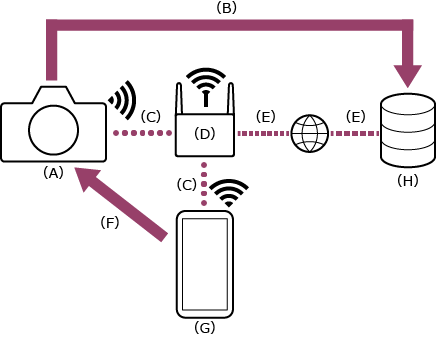
(A) Camera
(B) File transfer
(C) Wi-Fi connection
(D) Wireless LAN router (access point)
(E) Internet connection
(F) Remote control
(G) Control device on which this app is installed
(H) Server
-
 : Press the MENU (Menu) button to display the menu.
: Press the MENU (Menu) button to display the menu. -
 : Select
: Select  (Network) – [Wi-Fi] – [Wi-Fi Connect] – [On].
(Network) – [Wi-Fi] – [Wi-Fi Connect] – [On]. -
 : Select [Access Point Set.].
: Select [Access Point Set.].- To connect using the WPS push button of an access point, select [WPS Push].
-
 : Select the wireless LAN router access point to connect and enter the password.
: Select the wireless LAN router access point to connect and enter the password.If the connection is successful, the access point manual registration screen appears.
-
 : Select [OK] on the screen.
: Select [OK] on the screen. -
 : Select
: Select  (Network) – [Cnct./Remote Sht] – [Remote Shoot Function] – [Remote Shooting] – [On].
(Network) – [Cnct./Remote Sht] – [Remote Shoot Function] – [Remote Shooting] – [On].The PC remote function (enabling camera operation from a control device) is enabled.
If you select [On] again when [On] is already selected, the access credentials will be displayed.
-
 : Select [Access Authen. Info] on the screen.
: Select [Access Authen. Info] on the screen.The user name and password appears.
-
 : Configure the following settings on the control device to connect the control device to the wireless LAN router access point.
: Configure the following settings on the control device to connect the control device to the wireless LAN router access point.On Android:
- Select [Settings] – [Network & internet] – [Internet].
- Enable [Wi-Fi].
- Select the access point to which the camera was connected in step 4 from the network list.
On iOS/iPadOS:
- Select [Settings] – [Wi-Fi].
- Enable [Wi-Fi].
- Select the access point to which the camera was connected in step 4 from the network list.
Note
- The menu structure may vary depending on your control device.
- If an access point (tethering) is enabled on a control device, disable the setting.
-
 : Launch the app and tap
: Launch the app and tap  (App menu) – [Connect].
(App menu) – [Connect]. -
 : Select [Wi-Fi] on the connection screen.
: Select [Wi-Fi] on the connection screen.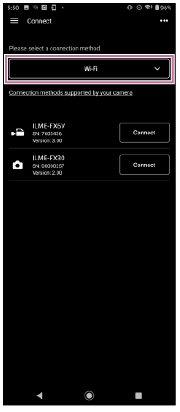
-
 : Tap [Connect] for the camera to connect on the connection screen.
: Tap [Connect] for the camera to connect on the connection screen.Hint
- If the same camera model is displayed multiple times, changing the device name makes it easier for you to distinguish the cameras.
-
 : Authenticate access for the connection to enable encrypted communication with the camera.
: Authenticate access for the connection to enable encrypted communication with the camera.If access authentication is set to [On] on the camera, you must enter your access credentials (user name and password) when connecting for the first time. If you are prompted to enter a user name and password, perform access authentication as described in “Authenticating Access When Connecting to a Camera (ILME-FX3 / ILME-FX3A / ILME-FX2 / ILME-FX30 / ILCE series / ZV series).”
If you have trouble connecting
Refer to the Monitor & Control support page.