Transferring Part of a Clip to an FTP Server
You can specify and transfer part of a clip from a camera to an FTP server using the player screen.
-
Configure FTP transfer settings on the camera beforehand.
- For details about FTP transfer settings on a camera, see the Help Guide or operating instructions for the camera.
-
Tap
 (Menu) – [Browse].
(Menu) – [Browse]. -
Tap the [Original] tab.
-
If [Slot A] and [Slot B] are displayed, select the slot and then tap a clip.
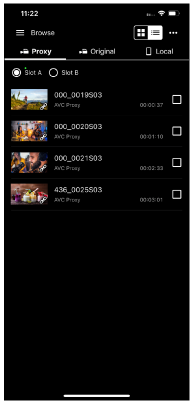
The player screen for the tapped clip appears.
-
Play the clip, tap
 (In) at the start position of the clip, and tap
(In) at the start position of the clip, and tap  (Out) at the end position.
(Out) at the end position.The region between
 (In) and
(In) and  (Out) becomes the clip to transfer.
(Out) becomes the clip to transfer.Note
-
This function is not available if
 (In) and
(In) and  (Out) are not displayed on the screen.
(Out) are not displayed on the screen. -
Information about the specified range is not saved in the clip.
-
In a partial clip FTP server transfer, margins may be added before and after the trim positions, depending on the recording format and trim positions.
-
-
Tap
 (Transfer).
(Transfer).The FTP transfer setup screen appears.
-
Configure [Destination], [Clip name] (clip name generated for partial FTP transfer), and other transfer settings, then tap [OK].
The specified range proxy clip is transferred to the FTP server.
- You can check the FTP server transfer result and status in the job list. For details about the job list, see “Checking the Job List.”
Hint
- Tap an item displayed on the [In/Out] tab to jump to that range.
TP1001691031