Connecting using Wi-Fi to a Camera Configured as an Access Point (Wi-Fi Direct connection) (ILME-FX3 / ILME-FX3A / ILME-FX2 / ILME-FX30 / ILCE series / ZV series)
You can connect to a camera from a control device using Wi-Fi (Wi-Fi Direct connection) if the camera is configured as an access point.
- In a Wi-Fi Direct connection, only one control device can be connected to the camera at a time.
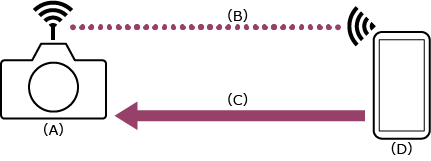
(A) Camera configured as an access point
(B) Wi-Fi connection
(C) Remote control
(D) Control device on which this app is installed
-
 : Press the MENU (Menu) button to display the menu.
: Press the MENU (Menu) button to display the menu. -
 : Select
: Select  (Network) – [Wi-Fi] – [Wi-Fi Connect] – [Off].
(Network) – [Wi-Fi] – [Wi-Fi Connect] – [Off]. -
 : Select
: Select  (Network) – [Cnct./Remote Sht] – [Remote Shoot Function] – [Wi-Fi Direct Info.] – [OK].
(Network) – [Cnct./Remote Sht] – [Remote Shoot Function] – [Wi-Fi Direct Info.] – [OK]. -
 : Leave the SSID and password displayed in step 3 on the screen.
: Leave the SSID and password displayed in step 3 on the screen. -
 : Configure the following settings on the control device to connect the control device to the camera access point.
: Configure the following settings on the control device to connect the control device to the camera access point.On Android:
- Select [Settings] – [Network & internet] – [Internet].
- Enable [Wi-Fi].
- Select the camera access point from the network list.
- Enter the password displayed in step 4.
On iOS/iPadOS:
- Select [Settings] – [Wi-Fi].
- Enable [Wi-Fi].
- Select the camera access point from the network list.
- Enter the password displayed in step 4.
Note
- The menu structure may vary depending on your control device.
- If an access point (tethering) is enabled on a control device, disable the setting.
-
 : Launch the app and tap
: Launch the app and tap  (App menu) – [Connect].
(App menu) – [Connect]. -
 : Select [Wi-Fi] on the connection screen.
: Select [Wi-Fi] on the connection screen.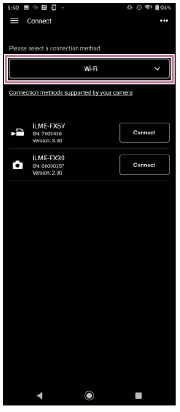
-
 : Tap [Connect] for the camera to connect on the connection screen.
: Tap [Connect] for the camera to connect on the connection screen.
If you have trouble connecting
Refer to the Monitor & Control support page.
TP1001690993