Transferring a Clip to an FTP Server using the [Browse] Screen
You can transfer a clip from a camera to an FTP server using the [Browse] screen.
-
Configure FTP transfer settings on the camera beforehand.
- For details about FTP transfer settings on a camera, see the Help Guide or operating instructions for the camera.
-
Tap
 (Menu) – [Browse].
(Menu) – [Browse]. -
Select the type of clip.
Tap the [Proxy] tab for proxy clips. Tap the [Original] tab for original clips.
-
If [Slot A] and [Slot B] are displayed, select a slot.
-
Place a check mark in the checkbox of the proxy clip to transfer to an FTP server.
-
Tap
 (Transfer).
(Transfer).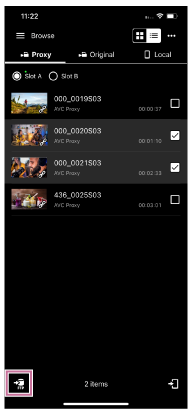
The FTP transfer setup screen appears.
-
Configure [Destination] and other transfer settings, then tap [OK].
The clip is transferred to the FTP server.
- You can check the FTP server transfer result and status in the job list. For details about the job list, see “Checking the Job List.”
Hint
- You can transfer a clip from a camera to an FTP server using the player screen. See “Transferring a Clip to an FTP Server using the Player Screen.”
- You can also transfer a part of a clip to an FTP server using the player screen. See “Transferring Part of a Clip to an FTP Server.”
TP1001691026