Connecting using Wi-Fi to a Camera Configured as an Access Point (Wi-Fi Direct connection) (PXW-Z300 / PXW-Z200 / HXR-NX800 / ILME-FX6 / MPC-2610)
You can connect to a camera from a control device using Wi-Fi (Wi-Fi Direct connection) if the camera is configured as an access point.
- In a Wi-Fi Direct connection, only one control device can be connected to the camera at a time.
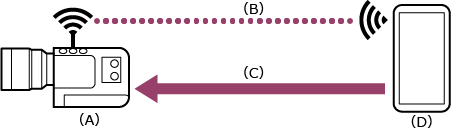
(A) Camera configured as an access point
(B) Wi-Fi connection
(C) Remote control
(D) Control device on which this app is installed
-
 : Press and hold the MENU (Menu) button to display the menu.
: Press and hold the MENU (Menu) button to display the menu. -
 : Configure the following settings if a user name and password have not been configured on the camera.
: Configure the following settings if a user name and password have not been configured on the camera.- Set the user name.
- ILME-FX6: [Network] – [Access Authentication] – [User Name]
- PXW-Z300 / PXW-Z200 / HXR-NX800 / MPC-2610: [Network] – [Network Setup] – [User Name]
- Automatically generate a new password.
- ILME-FX6: [Network] – [Access Authentication] – [Generate Password]
- PXW-Z300 / PXW-Z200 / HXR-NX800 / MPC-2610: [Network] – [Network Setup] – [Generate Password]
Hint
- You can also configure a password manually using the following menu items.
- ILME-FX6: [Network] – [Access Authentication] – [Input Password]
- PXW-Z300 / PXW-Z200 / HXR-NX800 / MPC-2610: [Network] – [Network Setup] – [Input Password]
- The user name and password can be viewed as text and QR code.
- ILME-FX6: [Network] – [Access Authentication] – [Show Settings]
- PXW-Z300 / PXW-Z200 / HXR-NX800 / MPC-2610: [Network] – [Network Setup] – [Show Authentication]
Note
- Be careful not to let others see your QR code or password.
- Set the user name.
-
 : Select [Network] – [Wireless LAN] – [Setting] – [Access Point Mode].
: Select [Network] – [Wireless LAN] – [Setting] – [Access Point Mode].Access point connections are enabled.
-
 : Display the access point information.
: Display the access point information.- PXW-Z300 / PXW-Z200 / HXR-NX800: Select [Network] – [Wireless LAN] – [Camera SSID & Password].
- ILME-FX6 / MPC-2610: Select [Network] – [AP Mode Settings] – [Camera SSID & Password].
-
 : Configure the following settings on the control device to connect the control device to the camera access point.
: Configure the following settings on the control device to connect the control device to the camera access point.On Android:
- Select [Settings] – [Network & internet] – [Internet].
- Enable [Wi-Fi].
- Select the camera access point from the network list.
- Enter the password displayed in step 4.
On iOS/iPadOS:
- Select [Settings] – [Wi-Fi].
- Enable [Wi-Fi].
- Select the camera access point from the network list.
- Enter the password displayed in step 4.
Note
- The menu structure may vary depending on your control device.
-
 : Launch the app and tap
: Launch the app and tap  (App menu) – [Connect].
(App menu) – [Connect]. -
 : Select [Wi-Fi] on the connection screen.
: Select [Wi-Fi] on the connection screen.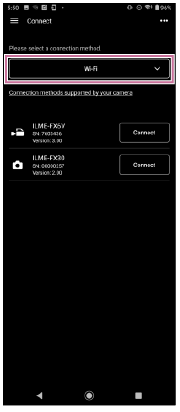
-
 : Tap [Connect] for the camera to connect on the connection screen.
: Tap [Connect] for the camera to connect on the connection screen. -
 : Authenticate access for the connection to enable encrypted communication with the camera.
: Authenticate access for the connection to enable encrypted communication with the camera.- Access authentication is required when you connect for the first time. Perform access authentication as described in “Authenticating Access When Connecting to a Camera (PXW-Z300 / PXW-Z200 / HXR-NX800 / ILME-FX6 / MPC-2610).”
If you have trouble connecting
Refer to the Monitor & Control support page.
TP1001691001