Updating FL-N01
You can add new features to FL-N01 by installing the latest system software.
Check the customer support site for details on the latest FL-N01 software and how to update.
- Download the update software file to your computer from the Sony eSupport site.
http://www.sony.com/support/futurelab
Do not unzip the "updates.zip" file.
- Power on FL-N01.
- Connect the supplied micro-USB cable to FL-N01, and then connect the other end to the computer.
- Drag-and-drop the update file "updates.zip" to the root folder of FL-N01. It takes up to 1 minute to transfer.
- Disconnect FL-N01 from the computer.
- Press and hold the voice input button and custom button simultaneously for 10 seconds until FL-N01 vibrates and the indicator light lights up in white.
System update on FL-N01 starts.
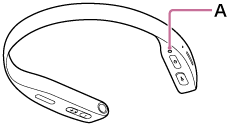
A: Indicator light
- The indicator light will blink: initially red...then blue...then green. After 5 to 10 minutes, FL-N01 will automatically restart and then announce "Update successful."
Hint
- You can check the system software version of FL-N01 at FL-N01 information on the "Future Lab Program N" app.

