Acquiring Personalized Radio service
FL-N01 delivers you information whenever you want by using the voice commands.
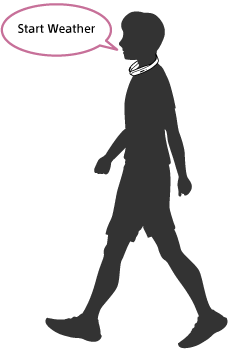
- Perform initial setup on the “Future Lab Program N” app.
- Select the segments you want to receive information from via the Personalized Radio service on the “Future Lab Program N” app.
The image below is the screen of Android devices.
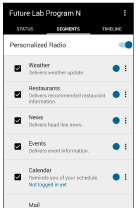
- Set FL-N01 to ready for operation.
Select one of the following methods to set FL-N01 to ready for operation.
- Tell FL-N01 “Listen up Nigel*1.”

- Press the voice input button on FL-N01.
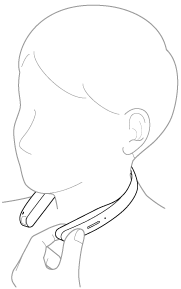
You will hear a sound*2 from FL-N01 which reminds you that FL-N01 is ready for operation.
- Tell FL-N01 “Listen up Nigel*1.”
- Within a few seconds after hearing the sound, tell FL-N01 "Start Weather."

You will hear a sound*3 from FL-N01 which reminds you that FL-N01 has received your voice input.
- When you hear the error sound*4 and "Failed to recognize. Try one more time." from FL-N01
- Check for the sound*2 that indicates FL-N01 is ready for operation.
- Tell FL-N01 "Start Weather" again.
You do not need to go back to step
 .
. - When you hear the error sound*4 and "Failed to recognize." from FL-N01
- Go back to step
 and try the procedures again.
and try the procedures again.
- Go back to step
- When you hear the error sound*4 and "Failed to recognize. Try one more time." from FL-N01
- FL-N01 reads out weather information.
To cancel inputting voice command
After step  , press the voice input button on FL-N01.
, press the voice input button on FL-N01.
If you cannot control FL-N01 well
See "How to control FL-N01" for details.
Hint
- You can control/assort information you are receiving by using the voice commands.
1. Press the voice input button or tell FL-N01 “Listen up Nigel” to set FL-N01 ready for operation.
2. Within a few seconds after hearing the sound from FL-N01 which reminds you that FL-N01 is ready for operation, tell FL-N01 "Next," "Previous," "Bookmark," "More detail," "Repeat item," or "Stop."
- You can stop FL-N01 from reading out information by pressing and holding the voice input button on FL-N01.

