Listening to music
FL-N01 plays back music files in two different modes: device mode and streaming mode.
Device mode
Playing back music stored on FL-N01. Sample music files are stored on FL-N01 as a default.
You can also transfer desired music files to FL-N01 by connecting to a computer.
Streaming mode
Playing back music stored on a smartphone that is connected to FL-N01 via Bluetooth.
- Set FL-N01 to ready for operation.
Select one of the following methods to set FL-N01 to ready for operation.
- Tell FL-N01 “Listen up Nigel*1.”

- Press the voice input button on FL-N01.
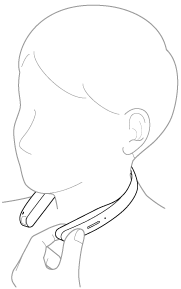
You will hear a sound*2 from FL-N01 which reminds you that FL-N01 is ready for operation.
- Tell FL-N01 “Listen up Nigel*1.”
- Within a few seconds after hearing the sound, tell FL-N01 "Start Music."

You will hear a sound*3 from FL-N01 which reminds you that FL-N01 has received your voice input.
- When you hear the error sound*4 and "Failed to recognize. Try one more time." from FL-N01
- Check for the sound*2 that indicates FL-N01 is ready for operation.
- Tell FL-N01 "Start Music" again.
You do not need to go back to step
 .
. - When you hear the error sound*4 and "Failed to recognize." from FL-N01
- Go back to step
 and try the procedures again.
and try the procedures again.
- Go back to step
- When you hear the error sound*4 and "Failed to recognize. Try one more time." from FL-N01
- FL-N01 starts to playback music.
Once a whole playlist has been played back, FL-N01 will go back to the first music file on the playlist (repeat all).
To cancel inputting voice command
After step  , press the voice input button on FL-N01.
, press the voice input button on FL-N01.
If you cannot control FL-N01 well
See "How to control FL-N01" for details.
How to switch between device mode and streaming mode
See "How to switch the modes" in "What you can do with device mode and streaming mode" for details.
To stop playback
Talk to FL-N01. (See “Voice command/Natural speech list”.)
You can also stop playback by pressing and holding the voice input button on FL-N01.

