Taking a video
You can take a video (maximum to 1 minute long) with FL-N01 by using the built-in camera.
- Perform initial setup and camera settings on the “Future Lab Program N” app.
- Set FL-N01 to ready for operation.
Select one of the following methods to set FL-N01 to ready for operation.
- Tell FL-N01 “Listen up Nigel*1.”

- Press the voice input button on FL-N01.
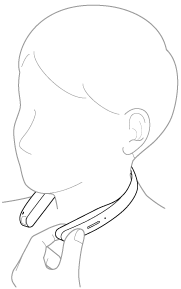
You will hear a sound*2 from FL-N01 which reminds you that FL-N01 is ready for operation.
- Tell FL-N01 “Listen up Nigel*1.”
- Within a few seconds after hearing the sound, tell FL-N01 "Start video shooting."

You will hear a sound*3 from FL-N01 which reminds you that FL-N01 has received your voice input.
- When you hear the error sound*4 and "Failed to recognize. Try one more time." from FL-N01
- Check for the sound*2 that indicates FL-N01 is ready for operation.
- Tell FL-N01 "Start video shooting" again.
You do not need to go back to step
 .
. - When you hear the error sound*4 and "Failed to recognize." from FL-N01
- Go back to step
 and try the procedures again.
and try the procedures again.
- Go back to step
- When you hear the error sound*4 and "Failed to recognize. Try one more time." from FL-N01
- FL-N1 starts recording video.
Recorded data will be stored in FL-N01. You can see them by connecting FL-N01 to a computer.
To cancel inputting voice command
After step  , press the voice input button on FL-N01.
, press the voice input button on FL-N01.
If you cannot control FL-N01 well
See "How to control FL-N01" for details.
To stop taking a video
1. Press the voice input button on FL-N01.
Hint
- The camera will be adjusted automatically to maintain the horizontal position while you are walking or cycling.
- The angle of the camera is fixed to when the video shooting starts.
- The function of the custom button on FL-N01 can be changed to take a video with the “Future Lab Program N” app.
Note
- The recording time may be shorter depending on the recording conditions. When FL-N01 overheats, it may be automatically turned off or recording may malfunction. To use the camera again, leave it in a cool place for a while to cool down.

