Using the dedicated smartphone app “Future Lab Program N”
Launch the “Future Lab Program N” app on your smartphone and follow the on-screen instructions for initial setup, then make a Bluetooth connection or a Personal Hotspot (Bluetooth tethering) setting between FL-N01 and the smartphone.
Status screen
You can see the current condition of FL-N01.
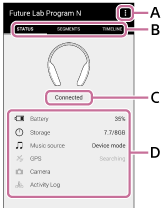
A: Tap to show the following menus.
| Item | Description |
|---|---|
| [Settings] | The application settings for camera function and the sound setting are available. You can also check information about the latest software update, the versions of FL-N01, and the “Future Lab Program N” app. |
| [Music Source] | Device mode and streaming mode can be switched. |
| [Tutorial] | The basic operation of FL-N01 is shown. |
| [Initial Setup] | The initial setup is restarted from the beginning. |
| [Help Guide] | You can access the Help Guide (web manual). |
B: Tap one of these tabs to switch the screen.
C: Shows the conditions of FL-N01’s connections and settings.
D: Shows the current status of FL-N01.
| Item | Description |
|---|---|
 |
The remaining battery level of FL-N01 |
 |
The remaining space of FL-N01’s built-in memory |
 |
The selected music source |
 |
The status of FL-N01’s GPS signal |
 |
The status of FL-N01’s camera function |
 |
The status of activity logs |
Segment screen
You can see the list of segments on the Personalized Radio service.
Android
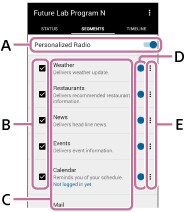
iPhone
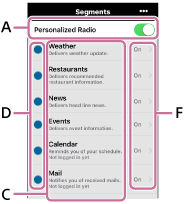
A: The setting whether you receive the Personalized Radio service automatically can be made (on/off).
B: Select the segments that you want to receive.
C: Shows the segment name and explains briefly what you can enjoy with the segment. Also shows the following messages:
| Item | Description |
|---|---|
| Logged in already | You have already logged in to the segment correctly. |
| Not logged in yet | You have not logged in to the segment yet. Tap the message area to move to the next screen and log in to the segment. |
| Segment terminated on "Month""Day", "Year" | The segment will be terminated on the shown date. |
D: Indicates the new segment.
E: Indicates that you can make advanced settings. Depending on the segment, an account setting can also be made.
F: You can select the segments that you want to receive. Depending on the segment, advanced settings or account setting is also available.
Timeline screen
You can check information that you have received so far via the Personalized Radio service.
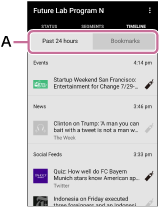
A: Tap one of these tabs to switch the screen.
| Item | Description |
|---|---|
| [Past 24 hours] | Shows segments that you have received in the last 24 hours via the Personalized Radio service. Tap the information to open the website where the information came from. Tap the bookmark icon to bookmark the segment. The segments will disappear from the list after 24 hours. |
| [Bookmarks] | Shows the bookmarked segment. You can bookmark a segment by tapping the bookmark icon on the [Past 24 hours] screen or by using a voice command while receiving the Personalized Radio service. Bookmarked segments will not be deleted even after 24 hours. |

