No TV sound is output from the receiver.
- Check the type and connection of the HDMI cable, optical digital cable, or audio cable that is connected to the receiver and the TV (refer to the supplied Operating Instructions).
- When the receiver is connected to a TV compatible with eARC or ARC function, make sure the receiver is connected to an HDMI jack compatible with the eARC or ARC function (refer to the supplied Operating Instructions).
- If the TV is compatible with the eARC or ARC function, make sure the Control for HDMI function on the TV is turned on.
- Make sure that “<HDMI>” - “CTRL.HDMI” is set to “CTRL ON” on the display panel.
- When the receiver is connected to a TV that is compatible with ARC (but not compatible with eARC), set “<HDMI>” - “EARC” to “OFF” on the display panel.
- Make sure that “<INPUT>” - “IN MODE” is set to “AUTO” on the display panel when the input of the receiver is set to [TV].
- Make sure the TV supports the System Audio Control function. Set the speaker setting of the TV (BRAVIA) to “Audio System.” Refer to the operating instructions of your TV regarding how to set the TV.
- If the TV does not have a System Audio Control function, press AMP MENU, then set on the display panel “<HDMI>” - “AUDIO.OUT” to:
- “TV+AMP” if you want to listen to the sound from the TV speaker and receiver.
- “AMP” if you want to listen to the sound from the receiver only.
- If the TV is not compatible with the eARC or ARC function, connect the receiver to the TV using an optical digital cable (not supplied) or audio cable (not supplied). There will be no TV sound from the connected speakers when the TV incompatible with the eARC or ARC function is connected via an HDMI connection.
- Depending on the order in which you turn on the TV and the receiver, the receiver may be muted, in which case “MUTING” is displayed on the display panel of the receiver. If this happens, turn on the TV first, then the receiver.
- Switch input of the receiver to [TV].
- Increase the volume on the receiver or cancel muting.