Up-converting video signals to 4K (4K Scaling)
You can up-convert video signals to 4K and output them through the HDMI OUT A jack of the receiver.
-
Select [Setup] - [HDMI Setup] from the home menu.
-
Select [4K Scaling].
-
Select the setting you want.
- Auto: Enables video scaling control of 4K HDMI output automatically if you connect a 4K-compatible TV.
- Off: Only upscales video signals from VIDEO IN, COMPONENT VIDEO IN jacks up to 1080p.
Note
- This function works only when video signals from the VIDEO IN, COMPONENT VIDEO IN, or HDMI IN jacks are being received. HDMI video input signals must be 1080p@23.98/24 Hz.
- The HDMI OUT B (ZONE 2) jack does not support 4K Scaling.
- When [4K Scaling] is set to [Auto] and the HDMI OUTPUT setting is set to [HDMI A+B], the options menus, the current volume and the input name are not displayed on the screen of the TV connected to the HDMI OUT B (ZONE 2) jack.