Connecting a 4K TV that supports HDCP 2.2 and a 4K streaming box using a 4K-compatible HDMI cable
To enjoy audio from 4K content such as 4K movies, connect the HDMI output/input jacks of each device that supports HDCP 2.2 (*) using HDMI cables, as illustrated below.
* HDCP 2.2 (High-bandwidth Digital Content Protection 2.2) is newly enhanced copyright protection technology that is used to protect content such as 4K movies from Studios.
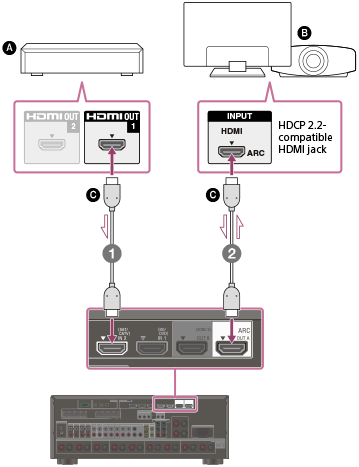
 4K media player
4K media player
 4K TV or 4K projector
4K TV or 4K projector
 HDMI cable (not supplied)
HDMI cable (not supplied)
- Connect the receiver to a 4K media player using an HDMI cable.
If you are using an FMP-X10/X5 Media Player:
Connect the cable to the HDMI OUT 1 (for AUDIO VIDEO) jack of the player.
Select [
 (Settings)] - [Sound] - [Audio from HDMI OUT] - [HDMI OUT 1] in the Home menu of the FMP-X10/X5 Media Player after Initial Setup is complete.
(Settings)] - [Sound] - [Audio from HDMI OUT] - [HDMI OUT 1] in the Home menu of the FMP-X10/X5 Media Player after Initial Setup is complete.If you are using a different 4K media player:
Connect the cable to one of the HDCP 2.2-compatible HDMI output jacks. For details, refer to the operating instructions supplied with your player.
- Connect the receiver to a 4K TV or 4K projector using an HDMI cable.
If you are using a BRAVIA TV with the series name X950B, X900B or X850B:
Connect the cable to the HDMI IN 1 jack of your TV.
If you are using a different 4K TV or 4K projector:
Connect to one of the HDCP 2.2-compatible HDMI input jacks. If the jack is not compatible with the ARC (Audio Return Channel) function, also connect an optical digital cable. For details, refer to the operating instructions supplied with your 4K TV or 4K projector.
Note
- Sony recommends that you use an HDMI-authorized cable or HDMI cable made by Sony. Be sure to use a High Speed HDMI Cable with Ethernet. Premium High Speed HDMI Cable with Ethernet that supports 18 Gbps is required for 4K/60p 4:4:4, 4:2:2, and 4K/60p 4:2:0 10 bit, etc.