[Speaker Settings]
[Speaker Settings Information]
You can apply the [Sound Field Optimization] measured value, or the [Manual Speaker Settings] value to speaker settings. To use this setting, execute [Sound Field Optimization] and disable [360 Spatial Sound Mapping].
[Sound Field Optimization value]: Applies the [Sound Field Optimization] measured value to speaker settings.
[Manual Speaker Settings value]: Applies the [Manual Speaker Settings] value to speaker settings.
[Sound Field Optimization]
This function automatically measures the distance from the bar speaker to the ceiling, side walls, optional subwoofer (*1) and rear speakers (*1), and optimizes the surround sound quality for your environment.
Follow the on-screen instructions to start the measurements. Optimization will take up to 30 seconds. During optimization, the speakers may make loud sounds.
*1This is measured only when using the optional subwoofer or rear speakers.
Note
- Do not make loud noises, walk or stand in front of the speakers during optimization.
[Sound Field Adjustment]
-
[Direction of sound field]
Follow the instructions on the screen to set the positional relationship between the front speakers and the TV, and between the speakers and the listening position. This adjusts the direction from which you hear sound such as dialog to improve the synchronization of image and sound, and also adjusts the direction and balance of the sound to improve its realism.
To use this setting, connect the optional rear speakers and enable the [360 Spatial Sound Mapping] function. -
[Height of sound field]
Adjust the height of the sound field.
-
[Test Tone]
The test tone is played on the speakers to check for available speakers.
[On]: The test tone is played on the speakers.
[Off]: The test tone is not played on the speakers.
[Manual Speaker Settings]
You can set the speaker distance from your listening position and their output level, etc. to obtain the best possible surround sound.
To use this setting, disable [360 Spatial Sound Mapping].
-
[Distance]
Set the distance from the listening position to the speaker.
You can set the value from 0 m to 10 m (0.1 m step) (0 ft to 33 ft (1/4 ft step)).
[Front]: Sets the front speaker distance.
[Subwoofer](*1): Sets the optional subwoofer distance.
[Rear Speaker (L)](*2): Sets the optional left rear speaker distance.
[Rear Speaker (R)](*2): Sets the optional right rear speaker distance.
*1This item appears when using the optional subwoofer.
*2This item appears when using the optional rear speakers.
-
[Level]
Adjust the sound level of the speakers.
You can set the value from -6.0 dB to 6.0 dB (0.5 dB step).
[Front]: Sets the front speaker level.
[Height]: Sets the height speaker level.
[Beam Tweeter (L)]: Sets the left beam tweeter speaker level.
[Beam Tweeter (R)]: Sets the right beam tweeter speaker level.
[Subwoofer](*1): Sets the optional subwoofer level.
[Rear Speaker (L)](*2): Sets the optional left rear speaker level.
[Rear Speaker (R)](*2): Sets the optional right rear speaker level.
[Rear height (L)](*3): Sets the optional left rear height speaker level.
[Rear height (R)](*3): Sets the optional right rear height speaker level.
*1This item appears when using the optional subwoofer.
*2This item appears when using the optional rear speakers.
*3This item appears when using the optional rear height speakers.
-
[Distance to the ceiling]
Set the distance from the speaker to the ceiling.
[Front]: Sets the front speaker distance. You can set the value from 1 m to 5 m (0.1 m step) (3.25 ft to 16.5 ft (1/4 ft step)).
[Rear Speaker (L)](*1): Selects the optional left rear speaker distance.
[Rear Speaker (R)](*1): Selects the optional right rear speaker distance.
*1This item appears when using the optional rear speakers.
-
[Distance to a side wall]
Set the distance to a side wall.
You can set the value from 0.5 m to 10 m (0.1 m step) (1.5 ft to 33 ft (1/4 ft step)).
[System (L)]: Sets the distance from the left side of the bar speaker.
[System (R)]: Sets the distance from the right side of the bar speaker.
-
[Test Tone]
The test tone is emitted from the speakers for checking the available speakers.
[On]: The test tone is emitted from the speaker.
[Off]: The test tone is not emitted from the speakers.
Hint
- You can change measurement units (feet or meters) by pressing OPTIONS.
[Wireless Speaker Settings]
You can adjust various items related to wireless connection between the speaker system and optional subwoofer/rear speakers.
-
[Link mode]
You can set the connection method for the optional subwoofer and rear speakers.
[Auto]: Connects the optional subwoofer and rear speakers to the speaker system automatically.
[Manual]: Connects the optional subwoofer and rear speakers manually.
-
[Start manual linking]
Perform manual connection between the optional subwoofer/rear speakers and the speaker system. For details, refer to the operating instructions supplied with the optional speakers.
-
[Check wireless connection]
You can check the connection status of the optional subwoofer and rear speakers.
-
[RF Channel]
You can minimize interference with other wireless devices.
[On]: Normally select this. The speaker system automatically selects the better channel for transmission. This is the stronger mode for wireless interference.
[Off]: The speaker system selects a channel from the limited frequency band to prevent external wireless interference. If sound dropping occurs while [On] is selected, it may be improved by selecting [Off].
-
[Wireless Playback Quality]
You can set the wireless playback quality of the optional subwoofer and rear speakers.
[Sound Quality]: The sound quality takes priority over the connection status of the wireless connection.
[Connection]: The connection status takes priority over the sound quality.
-
[Software Version]
You can check the software version of the optional subwoofer and rear speakers.
Note
- [RF Channel], [Wireless Playback Quality], and [Software Version] become selectable only when the optional subwoofer and rear speakers are connected to the speaker system.
- [RF Channel] is not available in some countries/regions.
[TV Center Speaker Settings]
If you connect the speaker system and TV with the HDMI cable (supplied) and the TV center speaker mode cable (supplied), you can output the center speaker portion of the speaker system sound from the TV. Set [Control for HDMI] to [On].
-
[TV Center Speaker Mode]
[On]: Uses a TV compatible with this feature as the center speaker.
[Off]: Off
-
[TV Position Setting]
Follow the on-screen instructions to set up the speaker system positioning in relation to the TV so that the height at which the audio (e.g. dialog) can be heard is set to suit the height of the TV.
Note
- Depending on the audio content, sound may not be output from the TV.
- Depending on the Immersive Audio Enhancement or sound mode settings, sound may not be output from the TV.
- When
 [Setup] - [Advanced Settings] - [Audio Settings] - [Sound Effect] is set to a setting other than [Sound Mode On], sound is not output from the TV.
[Setup] - [Advanced Settings] - [Audio Settings] - [Sound Effect] is set to a setting other than [Sound Mode On], sound is not output from the TV.