Connecting the camera and a smartphone using the SSID and password
Connect your smartphone to the camera using the SSID and password if you cannot connect using NFC or the QR code. You can connect to the camera with the same operation on any Android smartphone, iPhone, or iPad.
To connect the camera and your smartphone, Imaging Edge Mobile is required. Download and install the application Imaging Edge Mobile from your smartphone’s application store. If Imaging Edge Mobile is already installed on your smartphone, be sure to update it to the latest version. For details on Imaging Edge Mobile, refer to the support page (https://www.sony.net/iem/).
-
On the camera, select MENU →
 (Network) → [Smartphone Connect] → [Smartphone Connection] → [On].
(Network) → [Smartphone Connect] → [Smartphone Connection] → [On].
-
On the camera, select MENU →
 (Network) → [Smartphone Connect] → [
(Network) → [Smartphone Connect] → [ Connection] to display the QR code screen.
Connection] to display the QR code screen.
- Press the
 (Delete) button on the camera to switch to the SSID and password screen.
(Delete) button on the camera to switch to the SSID and password screen. 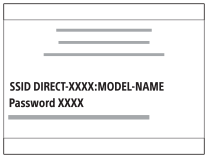
- Launch Imaging Edge Mobile on your smartphone, and select [Connect with a new camera] → [Connect using the camera SSID/password].
- Input the password that is displayed on the camera.The smartphone is connected to the camera.
Note
- Radio wave interference may occur as Bluetooth communications and Wi-Fi (2.4 GHz) communications use the same frequency band. If your Wi-Fi connection is unstable, it may be improved by turning off the Bluetooth function of the smartphone. If you do this, the location information link function is not available.