Tracking subject (Tracking function)
This camera has the function of tracking which tracks the subject, and keeps marking it with the focusing frame.
You can set the start position to track by selecting from focusing areas, or by specifying by touch operation. The required function varies depending on the setting method.
- You can refer to the related functions under “Related Topic” at the bottom of this page.
Setting the start position to track by focusing area ([Tracking] under [ Focus Area])
Focus Area])
The selected focusing frame is set as the start position to track, and the tracking starts by pressing the shutter button halfway down.
- This function is available in still image shooting mode.
- This function is available when focus mode dial is set to AF-C (Continuous AF).
Setting the start position to track by touch operation ([Touch Tracking] under [Touch Func. in Shooting])
You can set the subject to track by touching it on the monitor.
- This function is available in still image shooting mode and movie shooting mode.
- This function is available when the focus mode dial is set to AF-S (Single-shot AF), AF-C (Continuous AF), or DMF (direct manual focus).
Changing the setting for [ Focus Area] to [Tracking] temporarily ([Tracking On] under [
Focus Area] to [Tracking] temporarily ([Tracking On] under [ Custom Key Setting])
Custom Key Setting])
Even [ Focus Area] is set to other than [Tracking], you can temporarily change the setting for [
Focus Area] is set to other than [Tracking], you can temporarily change the setting for [ Focus Area] to [Tracking] while pressing and holding the key to which you have assigned [Tracking On] function.
Focus Area] to [Tracking] while pressing and holding the key to which you have assigned [Tracking On] function.
- Assign the [Tracking On] function to a desired key using [
 Custom Key Setting] in advance.
Custom Key Setting] in advance. - This function is available in still image shooting mode.
- This function is available when the focus mode dial is set to AF-C (Continuous AF).
Temporarily pausing the tracking function
By pressing the key to which you assigned [Tracking-Off Hold] or [Tracking-Off Toggle] using [ Custom Key Setting], you can temporarily pause the tracking function.
Custom Key Setting], you can temporarily pause the tracking function.
Use this function when you are in a shooting situation where it is difficult to keep tracking, or when the tracking frame switches to another subject.
If you press the key to which you assigned [Tracking/Face-Off Hold] or [Tracking/Face-Off Tggle.] using [ Custom Key Setting], [
Custom Key Setting], [ Face/Eye Prior. in AF] will temporarily switch to [Off], suspending the tracking function that prioritizes the face/eyes.
Face/Eye Prior. in AF] will temporarily switch to [Off], suspending the tracking function that prioritizes the face/eyes.
Use this function when the tracking frame switches to the face/eyes of another subject.