Focusing on human eyes
The camera can automatically detect faces and eyes and focus on the eyes (Eye AF). The following explanation is for cases where the detection target is human. The faces of up to 8 subjects can be detected.
There are two methods for performing [Eye AF], with some differences between their specifications. Select the appropriate method according to your purpose.
| Item |
[ Face/Eye Prior. in AF] function Face/Eye Prior. in AF] function |
[Eye AF] via a custom key |
|---|---|---|
| Characteristics | The camera will detect faces/eyes with greater priority. | The camera will detect faces/eyes exclusively. |
| Advance preparation |
|
Assign [Eye AF] to the desired key using [ Custom Key Setting] or [ Custom Key Setting] or [ Custom Key Setting]. Custom Key Setting]. |
| How to perform [Eye AF] | Press the shutter button halfway down. | Press the key to which you have assigned the [Eye AF] function*. |
| Function details |
|
|
| Focus mode | Follows the focus mode setting | Follows the focus mode setting |
| Focus area | Follows the setting designated with [ Focus Area] Focus Area]
|
The focus area temporarily becomes the entire screen, regardless of the setting for [ Focus Area]. Focus Area]. |
* Regardless of whether [ Face/Eye Prior. in AF] is set to [On] or [Off], you can use [Eye AF] via a custom key while you are pressing the custom key to which you have assigned [Eye AF].
Face/Eye Prior. in AF] is set to [On] or [Off], you can use [Eye AF] via a custom key while you are pressing the custom key to which you have assigned [Eye AF].
[Eye AF] by custom key
The Eye AF function can be used by assigning [Eye AF] to a custom key. The camera can focus on eyes as long as you are pressing the key. This is useful when you want to temporarily apply the Eye AF function to the entire screen regardless of the setting for [ Focus Area].
Focus Area].
The camera does not focus automatically if no faces or eyes are detected.
-
MENU →
 (Setup) → [Operation Customize] → [
(Setup) → [Operation Customize] → [ Custom Key Setting] or [
Custom Key Setting] or [ Custom Key Setting] → desired key, then assign the [Eye AF] function to the key.
Custom Key Setting] → desired key, then assign the [Eye AF] function to the key. -
MENU →
 (Focus) → [Face/Eye AF] → [
(Focus) → [Face/Eye AF] → [ Face/Eye Subject] → [Human].
Face/Eye Subject] → [Human]. - Point the camera at the face of a human, and press the key to which you have assigned the [Eye AF] function.
To shoot a still image, press the shutter button while pressing the key.
To focus on the eyes of an animal or a bird
Set [ Face/Eye Subject] to [Animal] or [Bird] before shooting.
Face/Eye Subject] to [Animal] or [Bird] before shooting.
If the detection target is an animal or a bird, eyes can be detected only when shooting still images. Faces of animals and birds are not detected.
Note
- The [Eye AF] function may not function very well in the following situations:
- When the person is wearing sunglasses.
- When the front hair covers the person’s eyes.
- In low-light or back-lit conditions.
- When the eyes are closed.
- When the subject is in the shade.
- When the subject is out of focus.
- When the subject is moving too much
- When the camera cannot focus on human eyes, it will detect and focus on the face instead. The camera cannot focus on eyes when no human faces are detected.
- The camera may not detect faces at all or may accidentally detect other objects as faces in some conditions.