Starting tracking with touch operations (Touch Tracking)

You can use touch operations to select a subject you want to track in the still image shooting mode and movie recording mode.
Select MENU →  (Setup) → [Touch Operation] → [Touch Operation] → [On] in advance.
(Setup) → [Touch Operation] → [Touch Operation] → [On] in advance.
- MENU →
 (Setup) → [Touch Operation] → [Touch Func. in Shooting] → [Touch Tracking].
(Setup) → [Touch Operation] → [Touch Func. in Shooting] → [Touch Tracking]. - Touch the subject that you want to track on the monitor.
Tracking will start.
- When shooting with the viewfinder, you can use the touch pad to select a subject you want to track.
- Press the shutter button halfway down to focus.
- Press the shutter button all the way down to shoot images.
Hint
- To cancel tracking, touch
 (Tracking release) icon or press the center of the control wheel.
(Tracking release) icon or press the center of the control wheel.
Note
-
[Touch Tracking] is unavailable in the following situations:
- When the focus mode is set to [Manual Focus].
- When using the Smart Zoom, Clear Image Zoom and Digital Zoom