Restrictions
- On some mobile devices, interlaced images cannot be previewed using this app.
- Use USB tethering on the smartphone on which this app is installed when connecting to a camera. Wi-Fi tethering is not recommended.
- Only camera models that support QR code connection can be connected using a QR code.
- On iOS, this app can run in the background only when the camera is connected via Bluetooth and the background operation function is turned on. However, the uploading of clips to Ci via Wi-Fi is not available while the background operation function is in use. When connected to a camera using other than Bluetooth or when transferring clips, set this app to operate in Malfunction Prevention mode, as required.
- Only cards in exFAT format or FAT format can be loaded from a card reader using this app. UDF format is not supported. Also, exFAT format may not be supported depending on the mobile device.
- When connected to C3 Portal, it may be necessary to log in again, depending on the operation on the cloud service side, even if you have not logged out from this app.
- Some functions are restricted if you log in with the free capacity on your mobile device of 1 GB or lower. To remove the function restriction, increase the free capacity to more than 1 GB by deleting unnecessary clips in this app, and then restart this app.
- While using this app, do not change any operating system settings, other than the tethering setting.
- When setting a clip name using a camera, do not enter leading space characters in the clip name.
- When shooting in chunk file transfer mode, make sure that the number of clips does not exceed the maximum limit on the camera.
In chunk file transfer mode, proxy data is automatically divided into chunks. When the maximum limit on the number of clips on the camera is reached due to shooting for an extended time, all files (comprising the files before reaching the limit) may not be uploaded successfully.
For details about the maximum limit on the number of files, refer to the operating instructions of the camera. - When shooting in chunk file transfer mode, do not shoot for periods of 4 hours or longer.
- When connected to C3 Portal, it may take some time for essence mark information of a clip uploaded from this app to be reflected on the preview screen. In this case, wait for a short while and then check again.
- The use of this app and the Content Browser Mobile application at the same time is not recommended.
- Hidden files cannot be imported from a card reader using this app. To import a hidden file, change the file name.
- If the file information on the media of the camera is changed using a computer or other device, the operation of each function of this app is not guaranteed.
- When the same user account is logged in to this app simultaneously from multiple devices, unexpected problems may occur.
- If using this app on an iOS device, if you move this app to the background while transferring a clip from an α-series camera to this app and then bring the app to the foreground again, the name of the clip being transferred may have a numeric prefix of the form “_1” or “_2” added.
- If you change the time zone on the camera during remote shooting, clips shot after that point may not be transferred depending on the time zone setting. If you want to change the time zone, make sure that you do not end up with clips shot in multiple time zones on the same media.