Camera Settings
Tap [Camera Settings] on the [Settings] screen to display the [Camera Settings] screen.
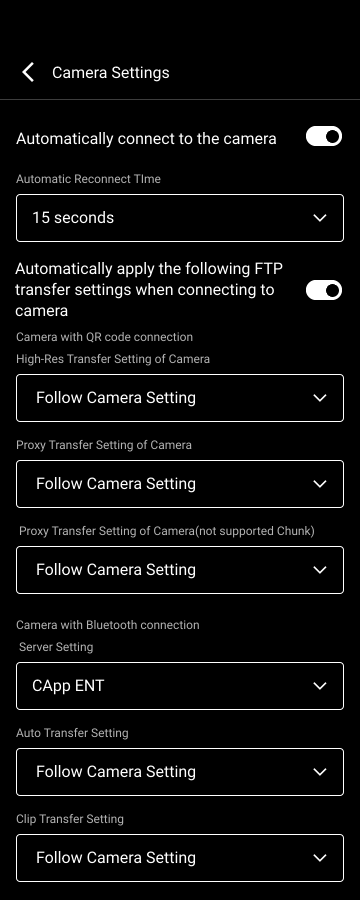
[Automatically connect to the camera]: When set to the on position, an attempt is made to connect to the most recently connected camera when logging in. An attempt is made to connect automatically even if the connection with the camera was severed, such as when the USB cable is disconnected.
Note
- If auto-connect is turned on, the auto-connect screen will appear when attempting to reconnect, and the camera will continue to attempt connection until auto-connection is completed or you tap [Cancel] to cancel the connection.
[Automatically apply the following settings when connecting to a new camera]: You can preconfigure parameters to be set on a camera when connecting to the camera from the [QR Code] tab, [Bluetooth] tab, and [Remote] tab on the [Select Camera Connection Method] screen.
Note
- If you subsequently change the settings for this item, the FTP settings of cameras displayed on the [History] tab on the [Select Camera Connection Method] screen and the FTP settings already applied from this app are not changed.
- [Camera with QR code connection]
- [High-Res Transfer Setting of Camera]
- [Proxy Transfer Setting of Camera]
- [Proxy Transfer Setting of Camera (not supported Chunk)]
- [Camera with Bluetooth connection]
- [Server Settings]
- [Auto Transfer Setting]
- [Clip Transfer Setting]
- [Camera Supported Remote Shooting Mode]
- [Proxy Transfer Setting of Camera]
- [High-Res Transfer Setting of Camera]
[Maintain camera connection in the background] (iOS only): When set to on, clip transfer from a camera connected via USB and uploading to the cloud will continue even if the app goes into the background.
Note
- This function is enabled only when connected with a Bluetooth connected camera. When a camera is not connected via Bluetooth and the app goes into the background, the app closes after a set time and uploading to the cloud may fail.
- The uploading of clips to Ci via Wi-Fi is not available while the background operation function is in use.
[Wi-Fi settings sharing] (iOS only): Share Wi-Fi settings with Apple MFi certified cameras.