[Select Story Metadata] Screen Operations (C3 Portal connections only)
Displaying the [Select Story Metadata] screen
Tap ![]() (Story Metadata) in the launcher bar to display the [Select Story Metadata] screen.
(Story Metadata) in the launcher bar to display the [Select Story Metadata] screen.

The following operations are available on the [Select Story Metadata] screen.
- Selecting story metadata to assign to clips
- Selecting an upload destination group when not assigning story metadata to clips
- Creating/editing story metadata
- Deleting story metadata
Note
- You can select story metadata to assign to clips or select an upload destination group when not assigning story metadata to clips. Both cannot be selected.
Selecting story metadata to assign to clips
When [Upload with a specific story] is selected, the story metadata available for selection is displayed on the [My Stories] tab and [Group Stories] tab.
- [My Stories] tab: Displays all story metadata assigned to you.
- [Group Stories] tab: Displays the story metadata associated with the specified group.
When you select story metadata, a confirmation dialog appears prompting you to switch to another screen. Tap [Set] to continue. The story metadata that will be assigned when a clip is transferred from a camera or imported from a card reader changes.
Note
- The story metadata selected here is not reflected in clips that are already saved in this app. To change the story metadata of clips already saved in this app, use the Clip List screen.
Selecting an upload destination group when not assigning story metadata to clips
When [Upload to a specific group] is selected, a pull-down list for selecting a clip upload destination group becomes enabled. Select a group to which to upload clips.
Note
- If story metadata is already assigned to a clip transferred from a camera or imported from a card reader, the clip cannot be uploaded to the group selected here. It will be uploaded to the group specified by the assigned story metadata.
Creating/editing story metadata
To create new story metadata, tap  (Add). To edit story metadata, tap
(Add). To edit story metadata, tap  (Edit) for that story metadata.
(Edit) for that story metadata.
Configure each item displayed on the [Edit Story Metadata] screen and tap [Save].
Hint
- The NRCS Operator role for the target group is required to create story metadata. The NRCS Operator, Media Editor, or Media Manager role for the target group is required to edit story metadata. You can check and grant permissions using C3 Portal.
To delete story metadata
Select the story metadata to delete and then select [Delete Selected Story Metadata] from  (Options) at the top of the screen.
(Options) at the top of the screen.
Note that story metadata that is being edited on the cloud service cannot be deleted.