Clip List Operations
Filtering clips
Select the type of clips in the [Filter] drop-down list and select story metadata to display only those clips matching the search criteria in the clip list.
Note
- Filtering by story metadata is supported for C3 Portal connections only.
Select the upload status or essence mark status in the [Status] drop-down list to display only those clips with the selected status in the clip list.
You can also filter the clips displayed in the clip list using both [Filter] and [Status].
Selecting multiple clips
You can tap the selection button of each clip to select a clip. To select multiple clips, tap the selection button of all of the corresponding clips. To deselect clips, tap the selection button of the corresponding clips again.
To select all clips displayed in a list, place a check mark in [Select All] at the top right of the list. To deselect all clips, clear the check mark in [Select All] at the top right of the list.
Deleting a clip
Select all the clips you want to delete and tap  (Delete clip) in the action bar.
(Delete clip) in the action bar.
Stopping clip uploads during chunk file transfer
Select [Cancel Uploading Clips during Chunk File Transfer] from  (Options) on the right side of the clips you want to stop uploading.
(Options) on the right side of the clips you want to stop uploading.
Note
- The status of the clip changes while a chunk file is being transferred from a camera to this app, and when uploading a transferred chunk file from this app to a cloud service. If you cancel a transfer job while a chunk file is being transferred, an upload error will occur and you will not be able to re-upload it.