Connecting to a Card Reader
Note
- When connecting a card reader to an Android device, connect it with the card already inserted. Correct operation may not occur if the card is inserted after connecting.
- When disconnecting the card reader, use the standard procedure according to the operating system.
- This app supports exFAT format and FAT format cards. UDF format is not supported. Also, exFAT format may not be supported depending on the mobile device.
-
Connect the smartphone on which this app is installed to a card reader using a USB cable.An adapter cable may be required depending on the smartphone and type of card reader.
-
Tap the [Media Card Reader] button on the Home screen.
The files browser launches on the smartphone.
When “Please select the media containing files you would like to import on the next screen.” appears, tap [OK]. Select [Don’t ask me again] if you want to hide this message subsequently.
-
Select the card inserted in the connected card reader or any folder on the card.
-
Tap the type of file to load into this app.

The display returns to this app and the target clips in the selected folder are displayed in a list.
-
Select the clips you want to load.
You can select individual displayed clips. To select all clips, place a check mark in [Select All] at the top right of the list.
-
When satisfied with the selected clips, tap [Confirm].The selected clips are added to the clip list.