Job Edit Operations
You can use the [Job Edit] screen to queue/cancel clips for uploading and change the upload priority. When returning to the Clip List screen from the [Job Edit] screen, changes to queued/canceled clips and changes to the upload priority are applied and uploading is resumed.
-
 (Cancel upload): Tap to cancel uploading of a clip. The clip moves to the bottom of the [Clip List Available for Upload] list.
(Cancel upload): Tap to cancel uploading of a clip. The clip moves to the bottom of the [Clip List Available for Upload] list. -
 (Queue upload): Tap to queue a clip for uploading. The clip is displayed at the bottom of the [Upload Order] list.
(Queue upload): Tap to queue a clip for uploading. The clip is displayed at the bottom of the [Upload Order] list. -
 (Clip handle): Tap and hold and then use drag & drop to queue/cancel uploading and change the position in the upload list.
(Clip handle): Tap and hold and then use drag & drop to queue/cancel uploading and change the position in the upload list.
Hint
- When you switch to the [Job Edit] screen, uploading stops. However, files undergoing chunk transfer are uploaded. When [Auto File Upload to Cloud] is set to the on position, clips received from a camera are uploaded while the [Job Edit] screen is displayed.
- The upload priority of clips received from a camera after switching to the [Job Edit] screen is not displayed on the [Job Edit] screen and hence cannot be changed.
- Tap a clip thumbnail on the [Job Edit] screen to display the preview screen.