Editing Clip Metadata (Ci connections only)
Editing metadata
Select the clip for which you want to edit the metadata and tap  (Edit metadata) to display the [Edit Metadata] screen.
(Edit metadata) to display the [Edit Metadata] screen.
Hint
- You can also display the [Edit Metadata] screen by tapping
 (Options) on the preview screen and tapping [Edit Metadata].
(Options) on the preview screen and tapping [Edit Metadata].
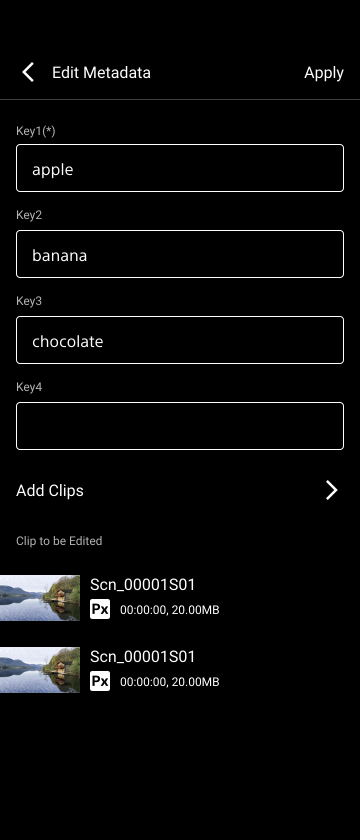
Edit the contents of each item on the [Edit Metadata] screen, then tap [Apply] to apply the edited metadata.
To apply edited metadata to another clip
After editing metadata, tap [Add Clips] on the [Edit Metadata] screen, select the clips to which you want to apply the edited metadata on the Clip List screen, and tap [Add Selected Clips].
Note
- If you add a clip for which the metadata has already been edited, the previous edited contents are retained until you tap [Apply]. Tap [Apply] to overwrite the metadata.
About required metadata
If required metadata is configured for the file request code used for connection, target clips cannot be uploaded until you edit and apply the required metadata.
Note
- Even if the content for required metadata has already been configured in Ci, you still need to tap [Apply] on the [Edit Metadata] screen.
Required metadata items are indicated by a “(*)” suffix added to the key name on the [Edit Metadata] screen.
Also, ![]() (Unedited) is displayed on the Clip List screen for clips that include required metadata that has not been edited.
(Unedited) is displayed on the Clip List screen for clips that include required metadata that has not been edited.