Previewing a Clip
Tap a clip on the Clip List screen or [Job Edit] screen to display the preview screen.
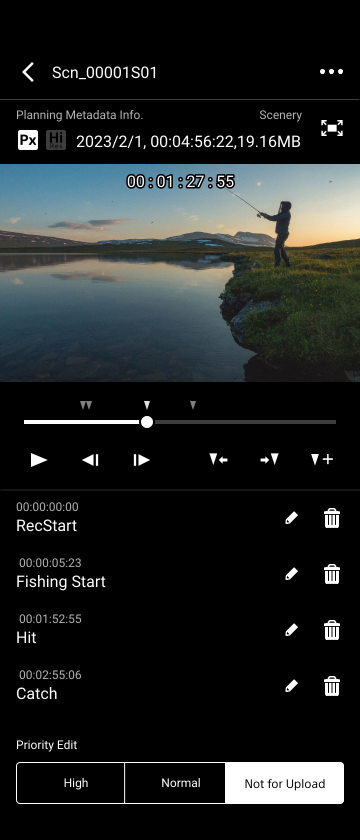
You can preview a clip, add essence marks, and change the upload priority on the preview screen.
Control the preview playback using the seek bar and buttons below the preview image.
-
 : Play the preview image.
: Play the preview image. -

 : Tap to move to the previous/next frame of the preview image.
: Tap to move to the previous/next frame of the preview image. -

 : Tap to move to the previous/next essence mark position.
: Tap to move to the previous/next essence mark position.
Also, the essence marks attached to a clip are displayed in list view. Tap a mark in the list to jump to the frame to which that essence mark is attached.