Changing the Clip Upload Priority
You can change the upload priority of a clip being previewed on the preview screen. Tap a change priority button at the bottom of the screen to select a priority level.
- [High]: Upload the clip from among the pending upload clips with the highest priority. If another clip is currently uploading, the upload will start when the current clip upload finishes. The clip is displayed at the top of the [Upload Order] list on the [Job Edit] screen.
- [Normal]: Upload the clip from among the pending upload clips with the lowest priority. The clip is displayed at the bottom of the [Upload Order] list on the [Job Edit] screen.
- [Not for Upload]: Do not upload. The clip is displayed in [Clip List Available for Upload] on the [Job Edit] screen.
Note
- If a clip is currently uploading, the upload takes place in the background when you switch from the Clip List screen to the preview screen. When you switch to the preview screen from the [Job Edit] screen, any upload that was in progress while the [Job Edit] was displayed is paused and remains paused while the preview screen is displayed.
- Changes to the upload priority are applied when you switch back from the preview screen to the previous screen.
- To change the upload priority of multiple clips, use the [Job Edit] screen.
- When previewing a clip that is being uploaded, [High] and [Normal] cannot be selected.